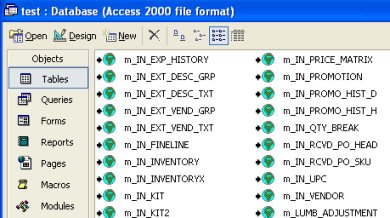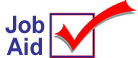
Eagle Databases in Access
This job aid describes how to link an Eagle database in Microsoft Access.
![]()
This job aid is for those who attended the classroom training session presented at the Pinnacle Technology Conference (February 2004). If you did not attend, this job aid may not be useful to you. If you'd like to receive training on this topic, please send an email message to tb@activant.com.
1
Select a database
-
In Access, start a new database.
-
From the File menu, select Get External Data, then select Link Tables.
-
In the Files of Type drop-down list, select ODBC Databases.
-
On the Machine Data Source tab, select an Eagle database (files with a .UDD extension).
-
Click OK.
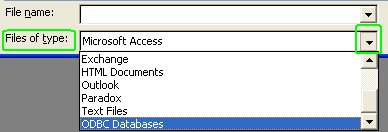
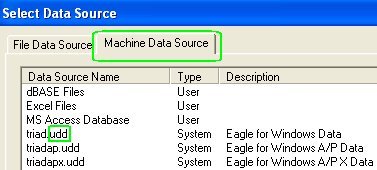
2
Link the table
-
From the Link Tables dialog, select the desired table(s) and click OK. Or, click Select All.
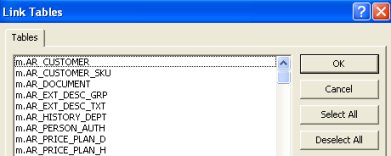
3
Import table
-
From the File menu, select Get External Data, then select Import.
-
The tables can now be queried, manipulated, and reported like any other Access tables.