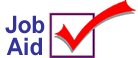
Transfers Passoff to General Ledger
The basic automatic passoff to G/L only updates the From-store with transfer information. The Transfer Passoff application allows you to also passoff transfer information to the To-store. The Transfer Passoff application is an option that must be enabled on your system before you can use it.
Run the Open Orders/Pick Tickets Report (ROO) with Option Z to pass off information from transfer transactions to General Ledger (G/L). Set up transfer accounts and the appropriate G/L accounts to complete the passoff. Reporting requirements and timing are critical for proper passoff and auditing.
For more information about Transfers, refer to the online help topics. From the Contents tab, open the Inventory Transfers book and then the Setting Up Transfers book.
1
Enable Transfer Passoff in Options Configuration
-
Before you enable Transfer Passoff in Options Configuration, you must stop the POS File Update Manager. From Network Access at the Function prompt, type SSM and press <Enter>. Press the Down-Arrow button to highlight POS File Update Manager, then press <Delete> to stop it.
-
In Options Configuration, set option 580 "ROO to G/L Passoff" to Yes.
-
You must now restart the POS File Update Manager. From Network Access at the Function prompt, type SSM and press <Enter>.Press the Down-Arrow button to highlight POS File Update Manager, then press <Run> to start it.
2
Tips for setting up accounts
When setting up transfer accounts in Customer Maintenance (MCR), keep the following in mind:
-
Use an organized numbering scheme for account numbers. Account numbers are 3-digits. Consider using the first digit for the store number, the second and third digit for the From and To store. For example:
112 (Store 1 accounts, transfer from Store 1 to Store 2)
123 (Store 1 accounts, transfer from Store 2 to Store 3)
221 (Store 2 accounts, transfer from Store 2 to Store 1)
223 (Store 2 accounts, transfer from Store 2 to Store 3) -
Set the Keep Dept History field to Y (yes)
-
Use the Account Codes field to code all transfer accounts. For example, T in the first position.
-
Category Pricing Plans (CPP) can be used if you add freight charges to transfer items.
3
About the reports and when to run them
-
ROO Transfer Options Z creates From-store and To-store Transfer G/L entries.
-
RDJ Option Z posts to G/L the entries.
-
ROO passes off the From-store G/L entries for status S (Shipped) transfers.
-
ROO passes off the To-store G/L entries for status C (Completed) transfers.
-
ROO passes off the From-store G/L entries for status C (Completed) transfers.
![]()
ROO Transfer Options Z must be run before RDJ Option Z. Individual ROO Transfer Options Z reports can be run for each Store.·Set up a queue for the individual reports and sequence the queue to run before any RDJ Option Z reports.
4
Setting up G/L accounts
Use the Set up G/L Passoff (GLSET) window to set up the following transfer fields:
|
|
|
|
|
|
|
|
How you've set up the transfer fields in Options Configuration and in Customer Maintenance (MCR) determine which of the previous fields you'll assign G/L accounts. For more information, refer to online help and the topics found in the Transfer Passoff book. This book is located in General Ledger, Setting Up General Ledger, Setting Up Automatic Passoff.