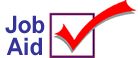
iNet: Customer e-Statement Setup
An e-Statement is an A/R statement that your system emails to the customer. This job aid describes how to set up a customer account to receive an e-Statement.
This job aid assumes the following:
-
your system meets the system requirements for e-Statements
-
the File Transfer Manager (FTMGR) has been configured
-
the e-Statement options have been set up in Options Configuration
More information about iNet e-Statements can be found in the online help topics. Open the iNet book and then open the
e-Statements book.
1
Set up the customer account: Misc tab fields
Complete the following to review the e-Statement defaults.
-
In the Customer Maintenance window (MCR), display the customer account.
-
Click the Misc tab. In the E-mail Information section, review the Statement and Statement Format fields. The fields default to the values set in Options Configuration.
-
If you want to use different values for this customer, select the option and click Change.
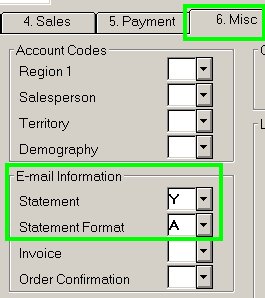
2
Set up the customer account: enter the email address
Complete the following to enter the email address for the customer account to receive e-Statements.
-
In the Customer Maintenance window (MCR), display the customer account.
-
Click the Notes tab. From the Type list, select 10-iNet Email Statement.
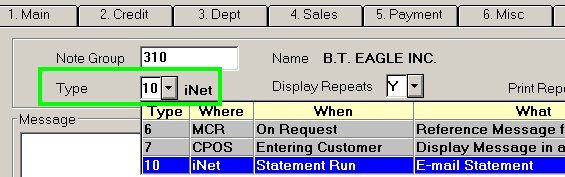
-
In the Message area, type the email address of this customer. If the customer has more than one email address that will receive e-statements, enter each email address on separate lines. Press Ctrl+Enter to go to a new line in the message area.
-
For each email address line, you can optionally:
-
enter a user name
-
designate the email address as a "copy to", either "cc:" or "bcc:" (carbon copy or blind carbon copy)
Enter each line in the following format, with information separated by a | (called a "bar" or "pipe" symbol):
email|name|copy
The following are formatted examples. Just for the examples, the pipe symbol is displayed in red to make it easier to see.
billing100@xyz.com|Billing Dept
jane100@xyz.com|Jane Smith|cc
joe100@xyz.com|Joe Jones|bcc
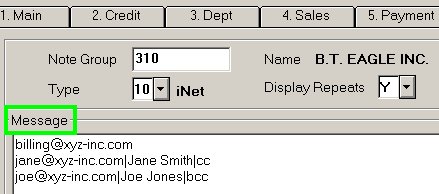
-
After entering the email address information, click Change.