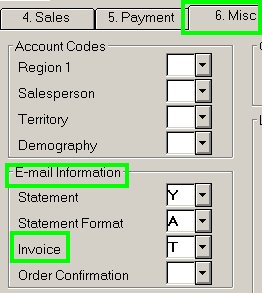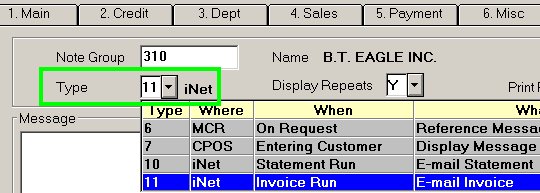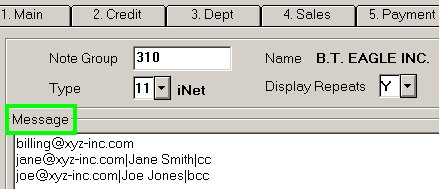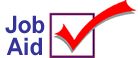
iNet: Customer e-Invoice Setup
An e-Invoice is a POS invoice that your system emails to the customer. The invoice can be in text format or PDF format (PDF format requires the Eagle Document Management software). This job aid describes how to set up a customer account to receive an e-Invoice.
This job aid assumes the following:
-
your system meets the system requirements for e-Invoices
-
the File Transfer Manager (FTMGR) has been configured
-
the e-Invoice options have been set up in Options Configuration
More information about iNet e-Invoices can be found in the online help topics. Open the iNet book and then open the e-Invoices book.
1
Set up the customer account: Misc tab fields
Complete the following to review the e-Invoice default setting.
-
In the Customer Maintenance window (MCR), display the customer account.
-
Click the Misc tab. In the E-mail Information section, review the setting in the Invoice field. The field defaults to the value set in Options Configuration.
-
If you want to use a different setting for this customer, select the option and click Change.
-
Document Management users, If you set this field to P (PDF documents) or B (both PDF and Text documents), the customer must have Adobe Acrobat PDF reader installed on their PC to view PDF invoices. The reader is free from www.adobe.com.
If you don't have Document Management software on your system, set this field to T (text detail only) or N (do not email invoice). -
If an account is set to generate PDF versions of e-Invoices, you must have a laser printer selected for the Document Imaging printer in Device Configuration. If you don't have a laser printer, you must add a generic laser printer driver, in order to render and create the PDF.
-
PDF files are only created if you physically print an invoice document. If you only print a receipt, no PDF document is created, instead, a text version of the invoice is emailed. This text version will not contain the signature.
To set up the system to print invoices, set the Print Invoices option in Options Configuration to Yes. Or, set the Print Invoices field in Customer Maintenance on a customer-by-customer basis.