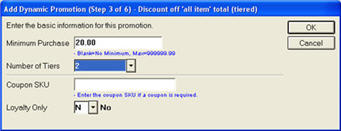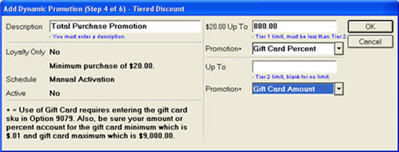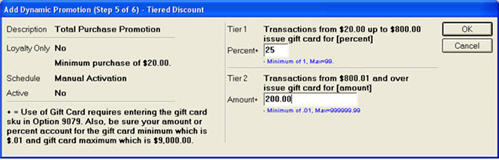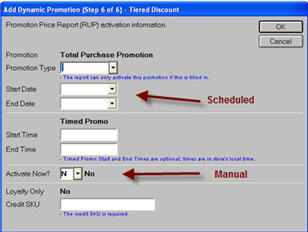Dynamic Promotion Gift Card Reward Setup
This setup applies if either or both of the following are true: 1) You will issue gift cards with Dynamic Promotion (DP) Type 8 "Discount off all item total (tiered)" 2) You will use DP Type 10 "Instant Gift Card Reward."
1
Set up promo gift card SKU
Set up a promo Gift Card SKU that is separate from the Gift Card SKU you use to sell or activate gift cards. In Inventory Maintenance, add the gift card SKU using the following guidelines:
-
Use an SKU number that's easy to remember, something like "DPGIFT."
-
Use the department you set up for gift cards. This is important because the sale of gift cards is a liability; therefore, you can associate the Gift Card department with a G/L liability account to which its sales are passed off.
-
Do the following on the Codes tab:
-
Enter N in the "Taxable," "Keep Prices," and "Discountable" fields.
-
Set the Special Record field to M (Miscellaneous Item) to have the sale of a gift card recorded to non-merchandise sales.
-
Click the Additional Codes Flags hyperlink, and set the Gift Card SKU field to Y.
2
Set up credit SKU
The Credit SKU will be used to offset the Gift Card SKU. Do the following in Inventory Maintenance.
-
Enter an SKU such as GCOFFSET.
-
Enter a description that reflects that this is the offset SKU. For example, "Gift Card Offset Credit"
-
At Location, type CRED. Note that a location code can be up to five characters. It is important that the letters CRED be in the first four positions of this field (and not in positions 2 through 5).
-
Enter the Department you use for Gift Cards.
-
On the Codes tab, do the following:
-
Set the Promo Sales Cod field to C
-
Set the Keep Stock field to No
-
Set the Keep Prices field to Yes
-
Set the Price Rounding field to 2
-
Set the Discountable field to No
-
On the Pricing tab, do the following:
-
Set the Replacement Cost field to .001 (and make sure that option 8711 is set to Yes in Options Configuration)
-
Set the Desired GP% field to .01%
-
Set the Tax Status field to No.
3
Set up options
In Options Configuration, set option 9078 "Allow use of Gift Card Giveaway in Dynamic Promotions" to S, and you must enter the promo Gift Card SKU in option 9079 "SKU to use for Dynamic Promotion gift card."
4
Set up a "sells with" credit SKU
Set up a "Sells with" credit SKU for the Gift Card SKU you created in section 1. Do the following:
-
In the Inventory Maintenance window, click Misc, and select W-Related SKU Maintenance Viewer.
-
In the Related SKU Maintenance Viewer, in the SKU field, enter the promo Gift Card SKU you set up in section 1 above.
-
Click Add. The Add Related Item dialog displays. Select type 4.
-
Click OK. In the dialog that displays, do the following:
-
In the Related SKU field, enter a credit SKU for Dynamic Promotions
-
In the Compute Price field, select P
-
In the "% of Parent SKU's Price field, enter 100
-
Click OK.
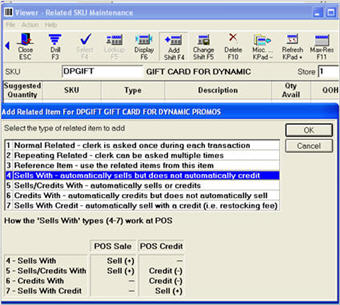
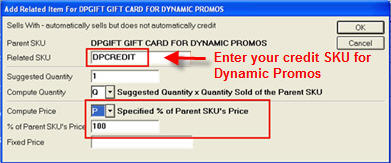
5
Example of Gift Card Reward Setup
To clarify the setup process for Gift Card Reward, the following is an example:
"Receive 25% of your total purchase as a gift card if you spend from $20 to $800. If you spend more than $800, you will receive a gift card for $200. Limit one gift card per household."
-
Because this example is of a multi-tiered promotion, use Dynamic Promotion type 8. Note that Dynamic Promotion type 10 does not allow multi-tiered promotions.
-
In the Minimum Purchase field, enter 20.00, since the consumer must spend at least $20 to receive a gift card. In Number of Tiers, enter 2, since this is a two-tiered promotion $20 to $800, and 800.01 and above. Note; Coupon SKU and Loyalty Only are optional fields, but are not utilized in this example.
-
In the next dialog, do the following: In the Description field, enter the message you want to print on the receipt, in the "20.00 Up To" field, enter 800.00, and in the Promotion field, select Gift Card Percent. Then click OK.
-
In the next dialog, enter 25 in the Percent field, and enter 200.00 in the Amount field. Then click OK.
-
In the next dialog, activate the Dynamic Promotion by scheduling it with the Promotion Price Report (RUP) or manually activating it.