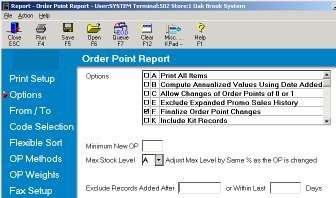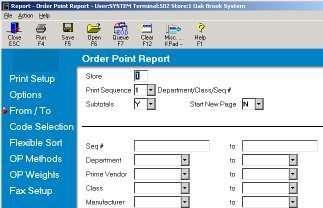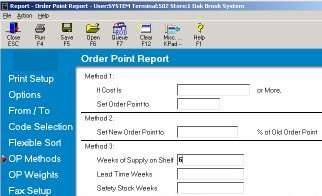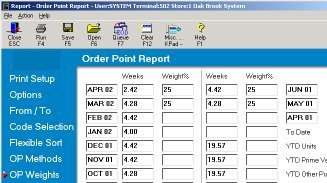Calculate Reorder Points
Running an order point calculation prior to each suggested order is not required, but it will allow you to use your most recent sales quantities in your order calculations.
This task is performed from the Eagle Browser.
1
Access Order Point Calculations
-
From the Eagle Browser, click Reports, then click Purchasing and Receiving Reports.
-
Select Order Point Calculations (ROP).
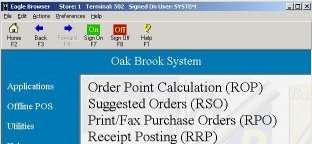
2
Specify the print setup
-
Click Print Setup.
-
These are the typical settings for this report. If a field is not specified, accept the default. Specify the following information:
-
Print To: S (spool the report)
-
Print Prepage: Y
-
Totals Only: N
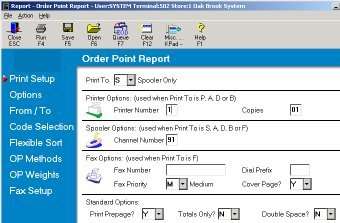
3
Specify the options
-
Click Options.
-
These are the typical settings for this report. If a field is not specified, accept the default. Specify the following information:
-
Options: F (Finalize Order Point Changes)
-
Minimum New OP: 1 (Optional - if you've recently added many new items to your inventory, for example, via a loadtape, leave this field blank.)
-
Max Stock Level: A