
Create a Bill of Materials
A Bill of Materials (BOM) is a group of items linked together for selling purposes. The BOM consists of a header SKU and components. Use the header SKU on POS transactions to sell the BOM or place it on an order. Components are linked to the BOM header SKU and can be SKUs or other BOMs. Examples of BOMs include: window and door assemblies, decks, shed packages, patio furniture sets.
When you sell a BOM header at POS, the components are automatically sold with it, like when you sell a kit header. But unlike kits, BOMs can be adjusted at POS (change price or quantity, add, and delete items).
More information about BOMs (including detailed procedure steps) can be found in the online help topics. Open the Bill of Materials book located in the Inventory book.
1
Create the BOM header SKU
Add the BOM header SKU in Inventory Maintenance (IMU). Consider the following on the Codes tab:
-
Set the Keep Stock Info field to N (no)
-
Set the Keep Prices field to N (no)
-
If you set the Tax Status field to A (always assess tax), then the entire BOM is always taxed. This includes all components, including BOMs that are a component of a BOM.
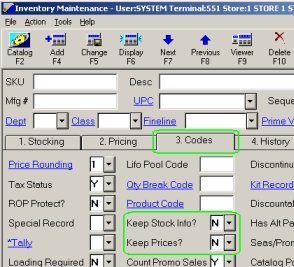
2
Add the components to the BOM
To add components to a BOM, you must first create the BOM header in the Bill of Materials window, then add the components. Components (except comments) must exist in Inventory Maintenance before they can be added to the BOM.
-
From the Eagle Browser, click Applications and then click Inventory Menu. From the list that displays, click Maintain Bill of Materials.
-
Fill in the fields at the top of the window and click Add to create the header.
-
Click Add again and select one of the choices (SKU, SKU from viewer, or comment).
-
In the Add Bill of Materials record dialog, fill in the fields for the SKU and click OK. Repeat to continue adding SKUs and then click Cancel.
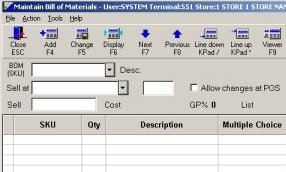
3
Sell the BOM at POS
At POS, enter the BOM header SKU. If necessary, make changes to the components of the BOM.