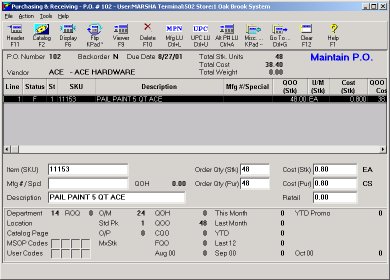Create a Purchase Order
You create a purchase order from the Eagle Browser, the Purchasing and Receiving application. After you create the order, you can electronically send it to your vendor.
![]()
Additional information about creating and sending purchase orders is available in online Help.
1
Create the purchase order
-
From the Eagle Browser, click Purchasing and Receiving.
-
In the Purchasing and Receiving window, fill in the required fields to create a purchase order header:
-
Vendor code·
-
Buyer Initials·
-
Terms
-
Click Add P.O.
-
If a P.O. number is not added by the system, type a P.O. number, and click Add P.O.
-
Record the P.O. number that is generated by the system.
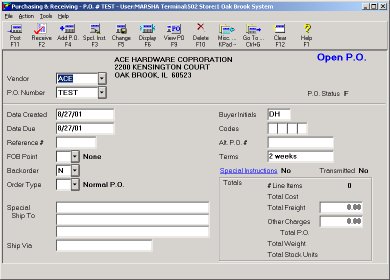
2
Enter the items and quantities
-
When the posting screen displays, in the Item (SKU) box, type the SKU that you want to order, and press Enter.
-
In the Order Qty (Stk) box, type the quantity that you want to order, and press Enter. The order quantity must be evenly divisible by the order multiple.
-
Repeat the above steps as necessary.
-
When you are finished entering all of the items, click File and then click Exit.