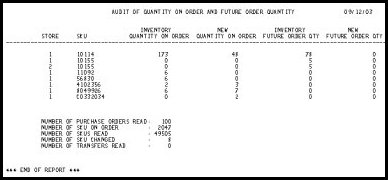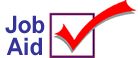
Deleting a Status R Purchase Order
Normally, you wouldn't delete a purchase order (PO) that is a Status R (receipt in progress). You would continue to receive the PO and then finalize the receipts by running Report RRP. However, if you have a purchase order that is Status R and you will not be receiving any of the items, use this job aid to delete the PO and correct the quantity on order field in Inventory Maintenance.
1
Delete the purchase order
-
From the Eagle Browser, click Applications, then click Reports Menu. Click Purchasing and Receiving Reports and then click Restocking Order Form (ROF).
-
On the Print Setup page, enter the options you want to use for spooling or printing. Then click Options.
-
On the Options page, select Options F to delete the PO after printing. At Delete PO?, select Y. Then click From/To.
-
At PO#, type the PO number or select it from the drop-down list.
-
At Vendor Code, type the vendor code or select it from the list.
-
Click Run. The system processes the report and deletes the PO. The on order quantities remain associated with the items that were on the PO. Continue with the next section to correct the QOO field in Inventory Maintenance.
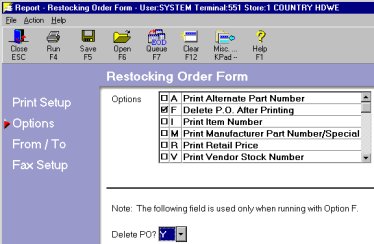
2
Correct the Quantity on Order field
-
From Network Access at the Function prompt, type AUDITO and press <Enter> to display the Audit Quantity On Order screen.
-
At Store, type 1 if you are single-store. Leave the Store field blank if you are multistore.
-
At Printer Number, type your options for spooling or printing.
-
At Options, type F.
-
Press <Run>. The report processes. Scan the report to review the changes made to QOO for each SKU.