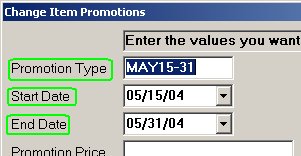Reactivate a Past Promotion
This job aid describes how to reactivate a past promotion so you can reuse the promotion. You can reactivate all the items on the promotion or select specific items.
1
Display the past promotion
-
From the Eagle Browser, click Applications, then click Inventory Menu. From the list that displays, click Modify Item Promotions (MIP).
-
Click Misc. From the Misc menu, select View Promo History.
-
To display the past promotion:
-
Click Lookup
-
Click Promo Name/Start Date and click OK.
-
From the Promo Name drop-down list, select the promotion you want to reactivate.
-
Click Refresh. The promotion items now display in the viewer.
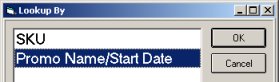
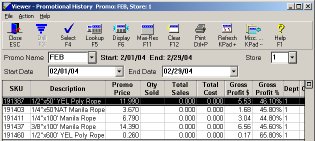
2
Copy the past promotion
-
If you want to copy and reactivate all the items on the past promotion, click Select and click Yes when asked if you want to select all records. All items are copied to the Modify Item Promotion window.
-
If you don't want to copy all items, do the following:
-
Right-click any column heading and click Check Boxes to display the checkbox column.
-
Click the checkbox (to place a check mark in the box) for each item that you want copy.
-
Right-click the checkbox column and click Refine Selection. Only the items that you want to copy now display in the viewer.
-
Click Select. When asked if you want to select all records, click Yes. Only those items that you checked are copied to the Modify Item Promotion window.
-
Close the Promotional History viewer window.
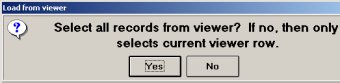
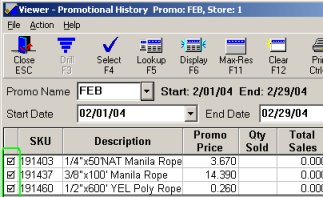
3
Set the promotion dates
-
In the Modify Item Promotion window, the items that you copied display along with a message at the bottom of the window to use a Misc option to set the dates.
-
Click Misc. From the Misc menu, click 1– Make global changes to promotions in the grid.
-
In the dialog that displays, type the Promotion Type, Start Date, and End Date.
-
Click OK. When prompted if you are sure, click Yes.
-
Click Change to complete the copy process and place the items in the promotion file. The In Promotion File column changes from No to Yes.
-
Activate the promotion as you normally would, using the Update Promotion Price Report (RUP).