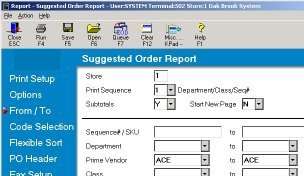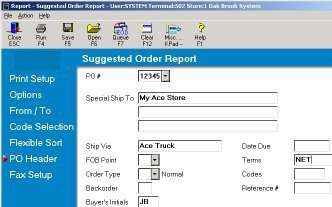Run a Suggested Order
This task is performed from the Eagle Browser.
1
Access Suggested Orders
-
From the Eagle Browser, click Reports, then click Purchasing and Receiving Reports.
-
Select Suggested Orders (RSO).
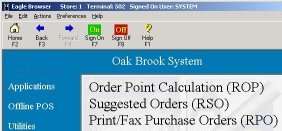
2
Specify the print setup
-
Click Print Setup.
-
These are the typical settings for this report. If a field is not specified, accept the default. Specify the following information:
-
Print To: P
-
Channel Number: 01
-
Print Prepage: Y
-
Totals Only: N
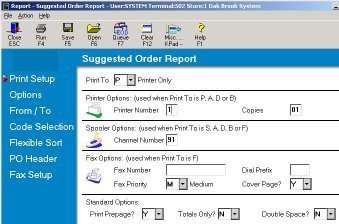
3
Specify the options
-
Click Options.
-
These are the typical settings for this report. If a field is not specified, accept the default. Specify the following options:
-
V - Use Primary Vendor Information Fields
-
F - Create a Final PO