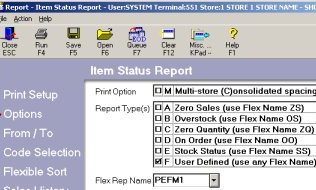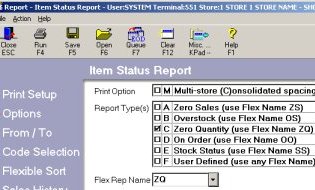Flex Reports: Inventory
Use flex (flexible) reports to report on Inventory information. There are two types of flex reports:
-
Pre-built. These flex reports are already defined and included with your software. Zero Sales and Stock Status are two examples of pre-built flex reports.
-
User-defined. These are flex reports that you create and save on your system. You determine what fields to include and in what order the fields print on the report.
![]()
Additional information about Inventory flex reports (DEF, RST, RDF, RIS) is available in the online help topics. From the Contents tab, open the Reports book and then open the Inventory Reports book.
1
Create a user-defined flex report
In Network Access use Function DEF to create your flex report.
-
Determine which fields you want to include on the report and in what order. Use Report RST to determine the ID number of each field.
-
In DEF, the name you enter in the Report Definition Name field is the flex report name you'll use to run the report.
-
The name you enter in the Title field will print at the top of the report.
-
The system indicates the next output position available after you add a field to the report. Add 2 or 3 to this number to allow for blank spaces between fields.
-
There is a total of 132 character spaces that you can allocate to the fields you add to a flex report.
-
Clear both the Field Title Top and Field Title 2nd fields each time before adding a new field to the report definition.
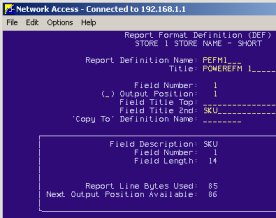
2
Run a user-defined flex report
Use the Item Status Report (RIS) to run a user-defined flex report.
-
Set Report Types to F (User Defined)
-
At Flex Rep Name, use the name you entered in DEF in the Report Definition Name field.
-
(Optional) Define a print sequence. To do this, enter 5 (User Defined) in the Print Sequence field. On the Flexible Sort page, enter the sort by criteria for the fields.
-
Refer to the online help topics for information about RIS.