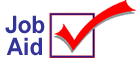
Label Designer Toolbar Buttons
|
This job aid defines the buttons that are available in the Label Designer window.
Refer to the online help topics in the Laser Labels book for more information about designing labels and step-by-step procedures. |
|
![]()
Load Label (F6)
Display an existing label format for editing.
![]()
Save Label (F5)
Save a new label, or any modifications made to an existing label.
![]()
New Label (F11)
Build a new label template.
![]()
Clear Label (F12)
Remove all fields from the label.
![]()
Page Format (F7)
Display the label page properties (how many labels, size, etc.).
![]()
Add Field (F4)
Insert a new field on the label.
![]()
Add Object (F8)
Add an object (image, lines, or box) to the label.

Format Field (F3)
Select data type and how it will look. Display existing label formats and load for changes.

Delete Field (F10)
Remove the selected field from the label.

Print Test (Ctrl+P)
Perform a test print or print preview to see what the label will look like.
![]()
Miscellaneous (KPad– )
Various options for aligning, saving, and locking the label.