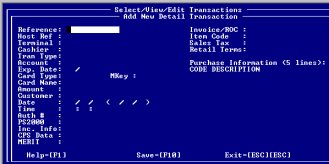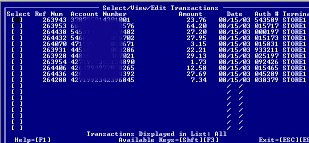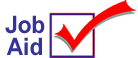
Adding and Deleting Transactions in PBADMIN
1
Add credit card transactions
To add credit card transactions directly to the pending transaction database:
-
From Network Access, at the Function prompt, type PBADMIN. Press <Enter>.
-
Enter your Login and Password. If you have only one store, your login is STORE1 and password is STORE1. If you are multistore, your login and password correspond to your store number. For example, if you're in store 2, your login is STORE2 and your password is STORE2.
-
At the main menu, Select/Edit Transactions is highlighted. Press <Enter>.
-
Press <F3> to add a new transaction. You must populate the following fields:
-
Reference— enter a 4-6 digit number that is different than any other number within this file. You might want to simply enter the transaction's Document Number (excluding any alpha characters), or enter a random 4-6 digit number.
-
Terminal
-
Tran Type
-
Account
-
Exp. Date
-
Amount
-
Date & Time
-
Press <F2> to display your Terminal options. Select the appropriate terminal/store.
-
At Tran Type, press <F2> to select Refund for a credit or Prior Auth for a sale transaction. Select Prior Auth if you have a voice authoriztion or not.
-
Enter the Account number and Expiration Date (in the format mm/yy). Enter the Amount of the transaction.
-
Enter through the Date field (important: DO NOT enter a previous date) and the Time field to the Auth # field.
-
If you have an Auth #, enter the number and press <F10> to save the transaction.
-
If you do not have an Auth #, leave it blank and press <F10> to save the transaction. Press <Esc> twice. A message displays indicating that no Auth # was entered. Press the space bar to toggle the NO to YES. Press <Enter>. The system then dials out to authorize the transaction. You will either receive an "AP" or "Approved" message, or a "Decline" message.