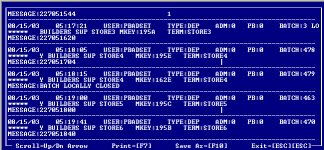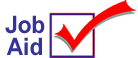
Verifying AutoSettle (PBSTL)
There are two methods that you can use to verify that AutoSettle was successful. AutoSettle is activated by PBSTL, a function in your end-of-day report queue. PBSTL will spool and print a report when the system sends the batch total to your processor.
1
Verify using the PBSTL report
-
Locate the PBSTL report on your printer or view the report in the Spooler Maintenance window (MSP). This report includes totals for each card type and overall deposit amount.
-
At the end of the report, look for the message SETTLEMENT PASSED to verify that AutoSettle was successful.
2
Verify using PBADMIN
-
From Network Access, at the Function prompt, type PBADMIN and press <Enter>. The ProtoBase Administrator Utility screen displays.
-
Enter your Login and Password. If you have only one store, your login is STORE1 and your password is STORE1. If you are multistore, your login and password correspond to your store number. For example, if you're in store 2, your login is STORE2 and your password is STORE2.
-
The main menu displays. Press down arrow to select View Deposit Log and press <Enter>.
-
A deposit history displays. Press up/down arrow until you locate the correct date. Look for MESSAGE: OK. This indicates that AutoSettle was successful (and includes the approval code for the settlement).