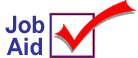
MOTO AVS: POS Procedures
This job aid describes the POS procedures for a MOTO AVS transaction. AVS stands for Address Verification. MOTO is one form of AVS (as set up in Options Configuration). When using MOTO AVAS to process a mail, phone, or iNet order, you'll create a test transaction to verify that the card is good, take action if the test displays any warnings, and then invoice the transaction.
More information about MOTO AVS is found in the online help topics. Open the ProtoBase book, and then open the Address Verification book to display a list of topics.
1
Complete the Address Verification dialog
-
If you received a phone or mail order, and the customer wants to purchase products for shipment, generate an order in POS (alternatively, you can create a sale if the merchandise will be invoiced immediately). If you are processing an iNet e-Store order, recall the order in POS.
-
Press Total (+ on the keypad).
-
If this is an iNet e-Store order, the Address Verification dialog displays automatically. If this is a phone or mail order, select T-Totals Menu, then select U-Address Verification Test.
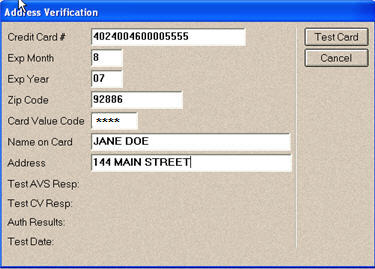
-
Fill in the dialog box:
-
iNet e-Store order— The dialog is already filled in with the information that was provided by the customer when they placed the order on your web site. If you want to enter a Card Value (CV) code, contact the customer for that information, then type it in the Card Value Code field.
-
Phone or mail order— Fill in the fields as follows:
-
Credit Card #— Credit card number. Do not enter any spaces.
-
Exp Month— Two-digit month expiration month.
-
Exp Year— Two-digit expiration year.
-
Zip Code— The exact zip code from the customer's statement. Numbers only, do not enter any other characters.
-
Card Value Code
-
-
American Express— 3 or 4-digit code printed on the front of the card
-
VISA— 3-digit code on the back of the card in the signature panel
-
Master Card— 3-digit code on the back of the card in the signature panel
-
Discover— 3-digit code on the back of the card in the signature panel, next to the card number
-
-
![]()
The Card Value Code will display as asterisks as you type it.
-
-
Name on Card— Customer's name exactly as it appears on the card.
-
Address— The billing address exactly as it appears on the customer's statement. Do not enter any special characters (such as # . – ).
-
2
Send transaction, receive response, and invoice
-
Review the information you entered in the dialog. Press Tab to highlight the Test Card button, then press Enter. The system sends to ProtoBase an "authorization only" transaction request for $1.00, as well as the AVS and CV information, which then submits the transaction to the processor.
-
Once you've received and read the processor's response to the test, press OK to close the dialog. POS then submits a "remove authorization" request to ProtoBase. The AVS and CV responses, as well as the card number/expiration date (both encrypted), are saved along with the order.
-
If the test transaction is approved and the AVS and CV data matches, you can either immediately invoice the transaction, or save it so it can be recalled and billed at a later time.
-
If the test transaction is approved but receives an AVS or CV response warning, call the customer to obtain revised address information (if you are unable to reach the customer, save the order so you can try again later), enter the new information in the Address Verification dialog, and press Test Card to resubmit the test.
-
If the transaction still comes back with AVS or CV warnings after resubmitting the test, ask the manager how to proceed. You may be told to ignore the warning and submit the card for full tender at invoicing time, take another form of tender from the customer, or void the transaction.
-
When appropriate, invoice the order. If a test transaction was executed in step 5 above, the fields in the AVS dialog fill in automatically based on the test transaction (all but the last four digits of the card number are masked). The message "Transaction in AVS Credit Card Tender Mode" displays on the totals screen (at this point, you can change to some other form of tender, if needed). The system compares the AVS and CV responses from the test transaction to the response code actions set up in Options Configuration (in option 8293 "Address Verification Services Response Codes").
-
If the response code indicates that invoicing is allowed, the clerk can proceed with invoicing.
![]()
The AVS and CV data are not verified during invoicing. Only the "test card" process verifies this information. The only reason the system submits AVS and CV data to the processor during invoicing is to ensure that you receive the best discount rates available on the transaction.
-
If the response code indicates that invoicing is not allowed (this can be due to AVS response codes, or because successful test results don't exist or have expired), press OK. At this point you must either obtain a manager's override, or perform a test transaction To display the AVS test window, press Total (+ on the keypad) to total the transaction, select T-Totals Menu, then select U-Address Verification Test. prior to invoicing.

3
Additional information
![]()
-
If you are creating an order for a customer with a stored credit card number, card and address information is automatically passed to POS. Transactions tendered using a stored credit card don't require the AVS response code test, nor does the system check the last test date; rather, it is assumed that if a customer has a stored credit card on file, you have already verified the card is good. Stored credit cards are nevertheless processed as MOTO AVS transactions in order to ensure you get the best discount rate possible from your processor.
-
If you manually enter a credit card in the totals screen of POS, the system treats the transaction as a retail AVS transaction. The system only flags two types of transactions as MOTO AVS transactions: 1) iNet credit card transactions and 2) transactions where the clerk attempts an AVS test . If you enter a new credit card on the Totals screen for an iNet order or for a transaction for which a MOTO AVS test has previously been run, the system clears any previous MOTO AVS data / iNet flags and the transaction processes as a retail AVS transaction.