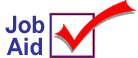
Retail AVS: POS Procedures
Retail AVS is available to all Eagle for Windows users with ProtoBase, and is helpful when a customer is in the store purchasing goods, but their bank card cannot be scanned. The clerk is required to enter the customer's zip code before the transaction can proceed, and can optionally enter the CV code. This additional information is sent to the processor along with the transaction data; however, the zip and CV code are NOT verified with Retail AVS. The benefit of Retail AVS is a reduction in processing fees for non-scanned transactions.
This job aid describes what happens when you manually enter the customer's bank card number at POS, when the Retail AVS feature is activated on your system (as indicated in Options Configuration).
More information about AVS is found in the online help topics. Open the ProtoBase book, and then open the Address Verification book to display a list of topics.
1
Complete the Credit Authorization dialog
-
Ring up the items you're selling as you normally would, and total the transaction. Manually enter the credit card information on the POS totals screen. When POS detects you have manually entered the card number, the Credit Authorization dialog displays
![]()
Stored Credit Card users: if the customer has a credit card on file, the card number, expiration date, and zip code from the Stored Credit Card file will automatically populate the Credit Authorization dialog fields.
-
Fill in the fields as you normally would. Be sure to enter the customer's zip code in the Zip Code field, or the transaction will not proceed. You can also enter a value in the Card Value (CV) Code field, but this is optional.
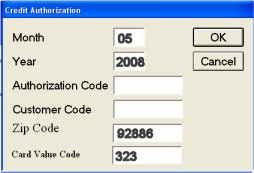
-
Click OK. The transaction, along with the zip code and/or CV code is sent to the processor for approval. The processor responds to the credit authorization request, as well as to the zip and CV code. However, regardless of the zip and CV code responses, the transaction proceeds solely on the merits of the credit authorization response. If the card is approved, the transaction completes. If the card is declined, a "declined" message displays, and you must then collect some other form of tender.
2
Additional information
![]()
Here's where you can find the CV (Card Value) codes on a credit card.
-
American Express— 3 or 4-digit code printed on the front of the card
-
VISA— 3-digit code on the back of the card in the signature panel
-
Master Card— 3-digit code on the back of the card in the signature panel
-
Discover— 3-digit code on the back of the card in the signature panel, next to the card number