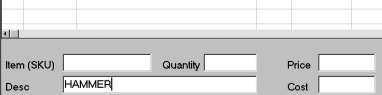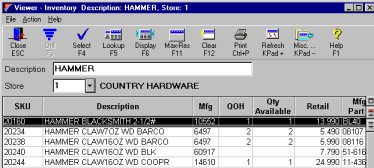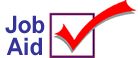
Look Up Items by Description at POS
At POS, you can look up items (SKUs) using words from the item description.
A description index must first be created by running Report BDI. Refer to the online help topics for information. From the Contents tab, open the Reports book, then Inventory Reports.
![]()
To use the Item (SKU) field in POS to lookup an item by description, you must set a flag in Options Configuration. The flag is "Automatic description lookup from item (SKU) field" and this flag must be set to Y (found in Subsystem POS and Options E4W-Eagle for Windows).
1
Look up items
-
In POS, in the Desc box, type all or part of an item description. Or, type all or part of the description in the Item (SKU) box.
To find many items, type fewer words in the Desc box. For example, type HAMMER to display many items. To find a particular item, type most or all of the description. For example, type HAMMER CLAW16OZ to display only a few items.
-
Press Enter to display the Inventory viewer with items that include the words you typed in the Desc box.
-
Use the arrow keys to highlight the item you want to select. Press Enter to close the viewer and copy the item to the Item (SKU) box in POS.
-
Continue with the POS transaction.