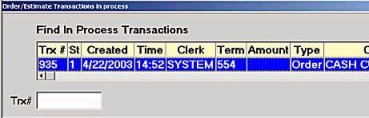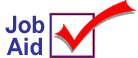
Recalling "In Use" POS Transactions
When trying to recall an estimate, bid, order, special order, or store transfer in POS, a message may display indicating that the transaction is in use or in process and to try later. This job aid explains what to do if the message displays. You must have security bit 593 to execute this procedure.
POS uses a flag (an indicator in the POS programs) that tells the system if a transaction is available. The flag is correctly set to "not available" when another terminal recalls and is updating the transaction, or the system is updating other files associated with the transaction (such as the Customer File and Inventory File). However, the flag can be incorrectly set to "not available" when the power to a terminal is interrupted, a transaction was printing and is aborted or the power is interrupted, or the system stops processing the transaction.
1
What to do if a message displays
-
If you get the message, "This transaction is in use by terminal xxx. Please try later," go to the terminal indicated by the message and see if the transaction is displayed. If it is, wait until that terminal completes the transaction before you access it at another terminal.
-
If you get the message, "The transaction is in process of being updated. Please try later," wait a few minutes and try to access the transaction again.
-
If either of these actions do not solve the problem, the system has incorrectly set the transaction flag. Continue with the next section to resolve the problem.
2
Recall the transaction
-
With the message displayed, click OK (or Press ENTER).
-
Click Clear (or press F12).
-
Click Menu (or press – on the keypad). Select Recall 'in process' sale/contractor transactions.
-
Select 1 to recover an Order/Special Order/Estimate.
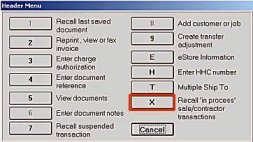
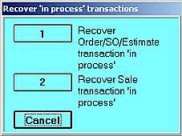
3
Select the transaction
-
In the window that displays, select the transaction from the list or type the transaction number in the Trx # box, and click OK.
-
The transaction displays on the posting screen. Complete the transaction as you normally would.