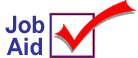
Using PartSmart™ at POS
This job aid describes how to use PartSmart™ while in Epicor Eagle™ POS for Windows. This job aid assumes you are already familiar with PartSmart. When using PartSmart at POS:
-
The interface supports Smart Lookup logic if that option is set up on your system.
-
In-stock items are posted with the retail price from Inventory Maintenance (and not any other price, such as Category Pricing or Matrix Pricing).
-
If a catalog item number already exists in Inventory Maintenance but is associated with another item, the item information from Inventory Maintenance displays in PartSmart and is posted to POS.
-
If there is a problem posting an item to POS (such as SKU not of file, quantity not available, etc.), an error message displays in POS. Act upon the message as you normally would, then continue POS posting.
1
Using PartSmart at POS
-
In POS, start a transaction as you normally would. Place the cursor in the SKU field.
-
Start the PartSmart application.
-
From the PartSmart applications, you can now do any of the following:
-
For detailed information about an item in the PartSmart catalog, perform a part inquiry. Inquiry information passed from Eagle Inventory Maintenance to PartSmart includes Replacement Cost, Retail, Primary Location, and Quantity On Hand.
-
From the Diagram mode, create an item list in the PartSmart Catalog and paste the items into the POS transaction. For items not in Inventory Maintenance, the PartSmart interface posts the generic SKU.
-
If you perform an exploded item diagram lookup in PartSmart in which each part is displayed and numbered, POS supports the Colorization feature. Click the Color icon to the left of the screen, and PartSmart sends a part inquiry of the complete list of SKUs to POS (this may take a few minutes). A colored box appears around each part number. Red means the part is either not stocked or the quantity on hand is zero. Yellow means the part is in Inventory Maintenance, but the quantity on hand is less than the order point (your stock of the item is getting low). Green means the item is in Inventory Maintenance, and the quantity on hand is greater than the order point (you have adequate stock of the item).
