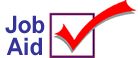
Using QuickRecall to Create Saved Transactions
Use QuickRecall to display an archived transaction, then paste the items to a saved transaction (estimate, order, special order).
For example: You archived a sale transaction that includes most of the items you want to place on a new order. In POS, start an order transaction and use QuickRecall to paste the items from the sale to the order. By using QuickRecall, you do not have to post each item individually.
This job aid assumes you are familiar with looking up transactions and using QuickRecall. For more information, refer to online help, the Using QuickRecall to Create Saved Transactions topic. To display the topic, open these books from the Contents tab: Point-of-Sale, Saved Transactions.
1
Paste items to a saved transaction
-
In POS, display the saved transaction (estimate, order, or special order). The transaction can be one you just created, or one that you created earlier.
-
From the Posting screen, with the cursor at Item (SKU), click Q.Recall (Ctrl+R) to display the Quick Recall viewer.
-
Locate the document that you want to paste to the saved transaction.
-
With the transaction highlighted in the QuickRecall viewer, click Select. In the dialog that displays, click Paste.
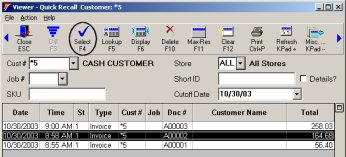
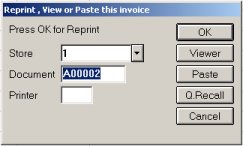
2
Reprice the transaction
You can reprice the items before you paste them into the saved transaction.
-
To reprice the items, indicate your choices in the Item Pricing dialog and click OK.
-
To not reprice the items, set Reprice to N and click OK.
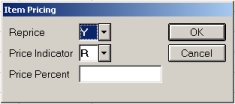
3
Complete the transaction
The items are pasted into the saved transaction. Continue with the saved transaction as you normally would.