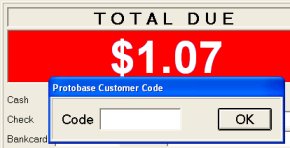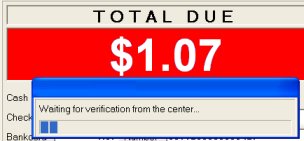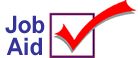
Bankcard Sale or Refund – Debit or ATM Card
This job aid describes how to complete a transaction, sale or credit memo, that will be tendered with a debit or ATM card.
1
Sale tendered with a debit or ATM card
-
Post all items to the transaction and Total the transaction.
-
Ask the customer to swipe the debit or ATM card on the debit pad.
-
Press button on the debit pad corresponding to ATM (button is located at the top left corner).
-
Debit pad displays a prompt for PIN number. Customer enters PIN number.
-
Debit pad displays a message asking if amount is OK. The amount is equal to the transaction total. Press Yes button on debit pad.
-
The system displays the total and a progress bar briefly displays on the POS Screen. After authorization has been received, the debit pad resets.
-
On the POS screen, follow the prompts to finish processing the transaction. Have the customer sign the store copy of the receipt that prints.
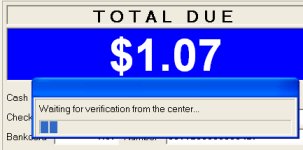
2
Credit transaction refund to debit card
Note: If the original sale transaction was paid with an "ATM only" card (Visa or Mastercard logo is not on the card), complete the credit as a cash refund.
-
Post all items to the transaction and Total the transaction.
-
Ask the customer to swipe the credit card on the debit pad. Or, have the customer hand you the credit card and you can swipe.
-
Press button on the debit pad corresponding to Credit (button is located at the top right corner).
-
Debit pad displays a message asking if amount is OK. The amount is equal to the transaction total (refund). Press Yes button on debit pad.
-
The debit pad displays a message, asking the customer to show the cashier their card.
-
On the POS screen, the system displays the total amount of the refund and a dialog box prompting for the Protobase Customer Code. In the box, enter the last four digits of the credit card number.
-
After entering the code, a progress bar briefly displays on the POS Screen. After authorization has been received, the message Approved displays on the debit pad.
-
On the POS screen, follow the prompts to finish processing the transaction. Have the customer sign the store copy of the receipt that prints.