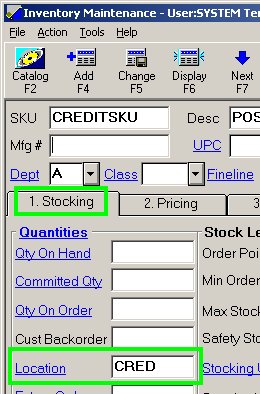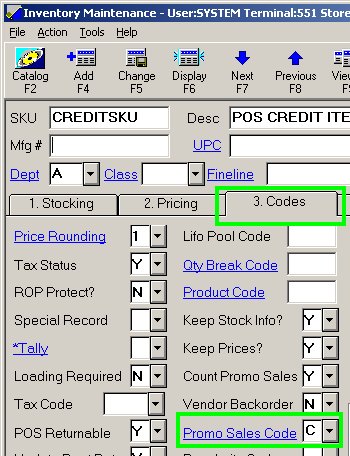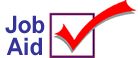
POS Credit SKU
Use this job aid to set up an item as a Credit SKU. When you post this SKU during a POS transaction, it automatically posts as a credit (negative dollar amount) so you don't have to press the Credit Memo button.
Note that the procedure described in this job aid will work for all SKUs. However, if you participate in a vendor loyalty program (such as Ace Rewards, Best Rewards, etc.), then additional setup steps may apply to specific SKUs used with the loyalty program. Refer to the online help topics for more information.
Add the SKU to the Inventory file
-
In Inventory Maintenance (IMU), add the credit SKU. For example, CREDITSKU.
-
On the Stocking tab, at Location, type CRED. Note that a location code can be up to five characters. It is important that the letters CRED be in the first four positions of this field (and not in postions 2 through 5). Click Change.
-
On the Codes tab, at Promo Sales Code, select C from the drop-down list, and click Change.
-
At POS, post the SKU as you normally would. The price you enter will automatically post as a credit (a negative dollar amount).