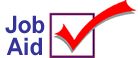
Sell Multiple Items from the Inventory Viewer
This job aid describes how to select multiple items from the Inventory viewer and post them to a POS transaction. This feature is also called "Point and Shoot."
1
Display the Inventory viewer and items
-
In POS, with your cursor in the Item (SKU) field, click Viewer to display the Inventory Viewer.
-
Display inventory items in the grid. Use one of the lookup methods or recall a saved Custom SKU List. Click Lookup to display the lookup methods or click Misc to recall a Custom SKU List.
-
If the grid view you are using does not include the Posting Quantity column, then from the File menu, click Load View and select a previously saved grid view that includes the Posting Quantity column. Or, right-click any column header and click Select Columns to View. Select the Posting Quantity column and click Apply.
2
Enter quantities
For the items that you want to post to the POS transaction, enter the amount in the Posting Quantity column.
If you enter a quantity as a negative amount (for example, – 3), then the quantity is posted as a negative and the item is considered to be a return (line item credit).
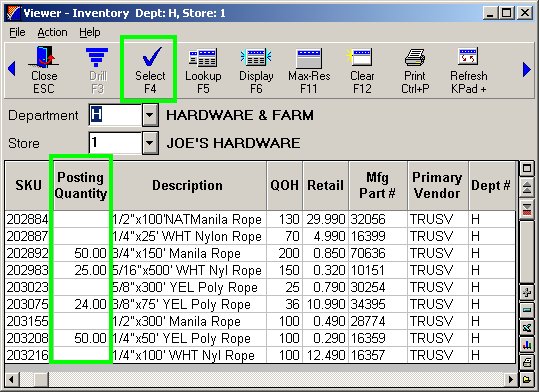
3
Post items to POS transaction
Once all quantities are entered, click Select. The items automatically paste into the POS posting screen, with the quantities you entered in the viewer. If none of the items causes a dialog to display, then all the items post to the POS transaction.
As the items and quantities are posted to the transaction, a dialog may display a message that requires your response for a particular item (for example, a quantity insufficient message). If a message displays, respond to the message as you normally would.
Once the items have posted to the transaction, continue with the transaction as you normally would.