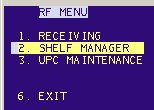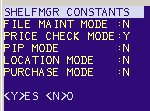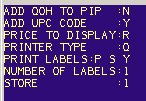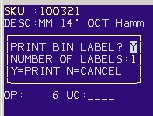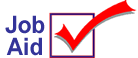
RF Terminal: Printing Labels Only
Use this job aid to print labels only when working with an RF terminal. Refer to the other RF job aids for information about using the RF terminal for taking a physical inventory, receiving an order, and entering an order quantity.
Print labels only
-
At the RF Menu, press 2 to select Shelf Manager. Press <Enter>.
-
Set the Shelf Manager Constants as follows, press <Enter> after setting each field.
-
File Maint Mode: N
-
Price Check Mode: Y
-
Another series of options displays. Set the fields as follows. If necessary, press <Enter> to move from one field to the next.
-
Add QOH to PIP: N
-
Add UPC Code: Y
-
Price to Display: R
-
Printer Type: Q
-
Print Labels: P S Y
-
Number of Labels: 1
-
Store: 1
-
The screen changes and the SKU entry screen displays. Scan the item and press <Enter>.
-
To print more than one label, press <Enter> and type the number of labels to print. Press <Enter>.
-
Repeat the process to scan all items. If the item is incorrect, press <Func><9>. At print labels, type N and press <Enter>.