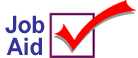
Download New Software to Signature Capture/Debit Pads (Serial Devices)
This job aid applies to Ingenico en-Touch devices with a SERIAL connection only.
When you install a new level of Eagle for Windows, you must also install new software for the Ingenico en-Touch 1000 and en-Crypt 2100 Signature Capture and Debit pads. The Ingenico software does not download automatically; therefore, you must download it manually after you’ve updated your PC workstations with the new Eagle for Windows software.
To download new software to your Ingenico en-Touch 1000 or en-crypt 2100, perform the following steps at each PC workstation that has one of these devices attached.
1
Install Eagle and Eagle for Windows software
Make sure your Eagle and PCs have been updated with the Eagle and Eagle for Windows CDs.
2
Prepare the Ingenico device for download
-
Depending on the Ingenico device you have, do one of the following:
-
If you have the Ingenico en-Touch 1000, power up the unit while placing the stylus in the exact center on the unit’s display until power-up is complete. Select the Supervisor Menu by touching it. (if the Supervisor menu doesn’t display, verify that the stylus is "dead center" on the display, and retry.)
-
If you have the Ingenico en-Touch 2100, simultaneously press the upper left-most function key and the Enter key on the unit.
-
From the Supervisor menu, when prompted for a password, type 263, and press Enter.
-
Press Enter again to select CMDL. The unit is now ready for download.
3
Select debit/credit pad in Device Configuration
-
Launch the Eagle Browser on a PC that has the Ingenico en-Touch 1000 or en-Crypt 2100.
-
Click the "Utilities" link on the left hand side of the browser bar.
-
Select "Device Configuration" from the menu that displays.
-
In Device Configuration, highlight the device "Credit / Debit Pad."
-
Click Change (F5). The Credit / Debit Pad dialog box displays.
-
Press the Download button to begin the download.
-
Once the download is complete, close Device Configuration. You are now ready to start Point of Sale.
-
Repeat steps 1-7 above for each PC with an Ingenico Signature Capture or Debit Pad.
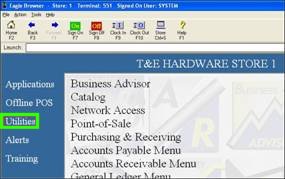
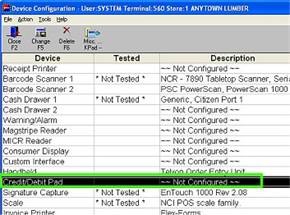
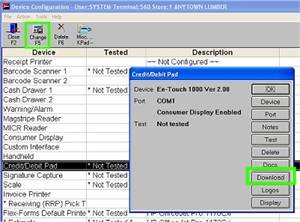
![]()
Documentation for downloading software to the en-Touch 1000 ("Downloading the en-Touch 1000"), or en-Crypt 2100 ("Downloading the en-Crypt 2100") is also available in Device Configuration by selecting the Docs button when configuring the specified device.