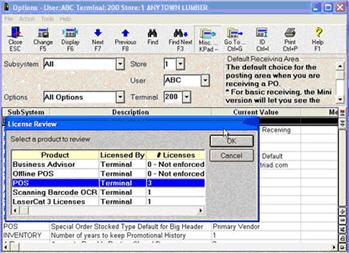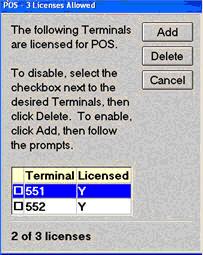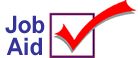
Un-Licensing and Licensing Terminals
This job aid describes the steps needed to un-license a terminal in order to license a different terminal. The applications that can be licensed per terminal are Business Advisor, POS, and Offline POS.
1
How licensing by terminal works
Licensing by terminal is controlled by options in Options Configuration, as explained in the table below.
|
Number of licenses for: |
is controlled by the option: |
|
POS terminals |
Number of Point-of-Sale terminal licenses (ID# 7000) |
|
Offline POS terminals |
Number of Offline Point-of-Sale terminal licenses (ID# 7010) |
|
Business Advisor terminals |
Number of Business Advisor terminal licenses (ID# 7020) |
If any of these options are set to zero (0), this means that licensing by terminal is not in use. If any of these options is set to some other number (for example, 2) only the specific terminal numbers that are set up to run the application can access it. For this example, let’s assume that terminal 551 and 552 are licensed to run POS. If you decide you want to run POS on terminal 553, you need to un-license one of the currently licensed terminals, and then license 553.
2
Un-licensing a terminal and licensing another
For this example, we will un-license POS on terminal 551 and license POS on terminal 553.
1. Display the Options Configuration window.
2. Click Misc, and select L-Review Licenses.
3. Double click on the appropriate row. For this example, we would click on the POS row.
4. Select the check box next to the terminal you are un-licensing. In this example, we would select terminal 551.
5. Click Delete to un-license the terminal. The dialog box closes and then re-displays.
6. Click Add, and select the terminal you want to license. In this example, we would select terminal 553.
7. Click Cancel to close the dialog box, then Close the Options Configuration window.
You are now able to launch the application on the terminal you licensed. In this example, we can now use POS on terminal 553.