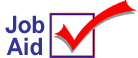
Emery Electronic File Maintenance (EFM)
Emery Electronic File Maintenance (EFM) allows you to electronically receive and add inventory changes and new items. You must subscribe to Emery's EFM service to receive EFM. Contact Emery directly for pricing information or to confirm that you have subscribed for this service. EFM is available every other Friday for download.
This job aid assumes that you have completed all the setup steps required to receive Emery EFM. See the job aid "Emery Telecom Setup" for more information.
1
Receive EFM data
-
From Network Access at the FUNCTION prompt, type BTC and press <Enter>.
-
At Transmission Control Stream, type EMREFMA and press <Enter>. The Item File Maintenance Transmission Screen displays.
Multistore: The control stream should have been set up for store 1 (with store 1's member number in the control stream). You do not need an EFM control stream for each store.
-
Enter your Emery vendor code in the Vendor Code field. To update user codes, enter Y in the Update User Codes field and enter the appropriate code(s). Enter Y in the Update Existing Items field and choose which fields to update. If you maintain your own information in any of the listed fields instead of using Emery’s information, do not select those fields. If you answer Y to Add New Items, this will add all new Emery items to your inventory file.
-
To save your selections for future use, press <Change> (F5).
-
Press <Run> (F3) to begin the transmission.
-
In a few minutes, the call to Emery is complete. If the transmission is successful, the Item Update Transmission Report will print.
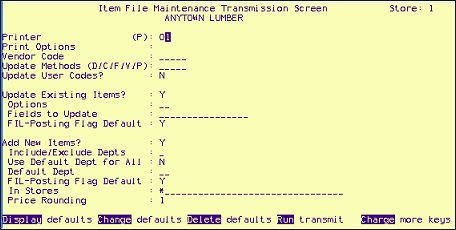
2
Check transmission status
If the Item Update Transmission Report doesn't print, do the following:
-
From Network Access at the Function prompt, type ASYMSG and press <Enter> to display the Async Transmission Log.
-
You may need to press <Next Item> to view the correct section of the log. Check the transmission results. If the log instructs you to try the transmission again, do so. Write down any error messages displayed in the log.
-
Press <End> to exit the screen.
3
Review and finalize file maintenance changes
File maintenance records received with an EFM transmission are available for review (change or delete) in the Flexible Inventory Load (FIL) window.
Use the Flex Name EMREFM to review changes to items that already exist in your Inventory file. Use the Flex Name EMRNEW to review the new items not yet in your Inventory file.
As you review items, you can make changes to the fields that display in EMREFM or EMRNEW. Locate the item in the grid, click the field you want to change, type the new information, and click <Change>.
Use the Flexible Inventory Loading Report (RFL) to print an edit list of the items in EMRNEW or EMREFM. When you are ready to finalize the changes, run the RFL report with Options FXY to finalize and move the updates to your Inventory file. To finalize any UPC changes, run the Alternate Part Number Report (RAP), select Report Type R, and Options FKV.
![]()
EFM, as well as the edit reports RFL and RAP, can be placed in a queue to run automatically.