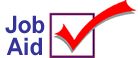 Emery Waterhouse: Send Order
Emery Waterhouse: Send Order
Prior to sending your first order, contact Emery's MIS department at (207) 775-2371 to make sure you are set up for Epicor Telecommunications. It is also important to make sure that Emery clears your mailbox before you send and receive your first order electronically. You should already know your order deadline. Orders must be placed by the end of the day; however, if this is your first electronic order, it should be placed by mid-day and you should contact Emery customer service at (207) 775-2371 extension 2260, to confirm that the order was received and formatted properly.
This job aid assumes that you have completed all the set up steps required to send orders to Emery. See the job aid "Emery Telecom Setup" for more information.
1
Create the PO
Create your purchase order in the Purchasing & Receiving window and make note of the PO number.
2
Transmit the PO
-
From Network Access at the FUNCTION prompt, type BTC and press <Enter>.
-
At Transmission Control Stream, type EMRPOA and press <Enter>. The Purchase Order Transmission Screen displays.
-
Enter your Emery vendor number and purchase order number in the corresponding fields.
-
Press <Save> (Alt-S) to send the order.
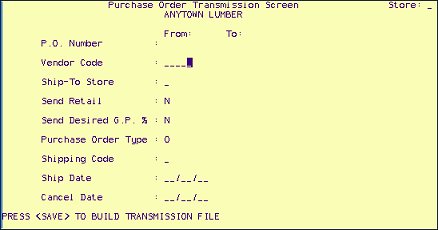
3
Verify the transmission was successful
Verify the transmission was successful by checking the Async Message Log (ASYMSG).
-
From Network Access at the FUNCTION prompt, type ASYMSG and press <Enter>. The Async Message Log displays. Note that this log accumulates transmission information each day. The system clears the transmission information each night when it reboots.
-
Press <Next Item> (you may have to press it several times if you have done a lot of transmitting today) to scroll down to the end of the Log.
-
Look in the right-hand column to find the result of the transmission. "Successful Transmission" means you successfully transmitted your PO. If the "Transmission Failed," there should be an error code listed. When you call Epicor for assistance, tell them the error code you received.