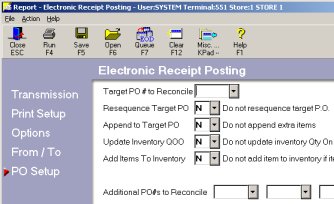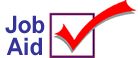
True Value Electronic Receipt Posting (ERP)
Electronic Receipt Posting (ERP) allows you to electronically post purchase order receipts (A-Copy invoices). Using ERP you can:
-
preview what is being shipped and review out of stock items before the order arrives
-
save time receiving the order and reduce posting errors
-
add new items on the invoice directly to your Inventory file
-
process price changes and print labels before the order arrives
This job aid assumes you have completed all the set up steps required to receive ERP. For more information, refer to online help. From the Contents tab, open the Vendor-Specific Procedures book, the True Value book, the True Value Telecommunications book.
1
Start transmission
![]()
For information about each field refer to online help, the ERP Field Help topic. To display the topic, open these books from the Contents tab: Vendor-Specific Procedures, True Value, True Value Telecom, Reference.
-
From the Eagle Browser, click Applications and then click True Value Telecommunications Menu. From the list that displays, click Receive A-Copy Invoice (ERP).
-
On the Transmission screen, enter your control stream name for ERP (the default is COTERP). If you are receiving an A-Copy for a Relay order, type COTRLY.
Multistore: If you receive invoices in multiple transmissions, enter the control stream for your store. For example, Store 2, type COTERP2 or COTRLY2.
-
On the following screens, enter your options:
-
Print Setup
-
Options
-
From/To
-
PO Setup
-
Click Run. Your system will initiate a call to the system at True Value.