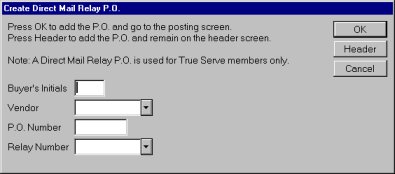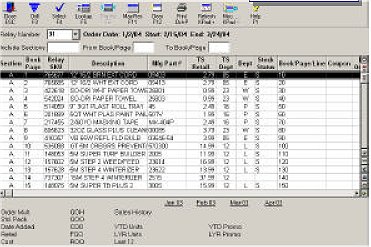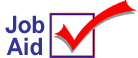
True Value: Creating Promotional Orders
The promotional ordering process incorporates 6-digit promotion item numbers (rather than the old relay system of using Book/Page/Line numbers). When creating and sending promotional orders, you must use the 3-digit Promotion number, not the 2-digit relay number.
![]()
You cannot upload promotional orders from the TELXON unit to your Eagle system. You must either create and send your order using your TELXON, or create and send your order using the procedure below.
1
Run EPM and RDM
Before creating a promotional order, run EPM to download electronic promotional data (this data is available four months before the promotion is scheduled to begin), then run the Direct Relay Item Report (RDM). For more information, see the online help topics "Receiving the Preliminary Promotion File" and "Printing the Direct Mail Report (RDM)."
2
Create promotional order
-
From the Purchasing & Receiving window, click Add PO (F4). From the Create Purchase Order dialog that displays, select 6 – Direct Mail Relay (TS).
-
From the Create Direct Mail Relay PO dialog, enter Buyer’s Initials, Vendor (your vendor code for True Value), and PO number (or leave blank if your system auto-assigns PO numbers). In the Relay Number field, click the down arrow and select the appropriate Relay Number from the list. Click OK.
-
Click Viewer. Select items to add to your order by clicking on an item and clicking Select. You can also use checkboxes to select multiple items at the same time. See the online help topic "Using Checkboxes" for more information.
Alternatively, instead of using the viewer, you can manually add items to the PO from the Posting screen.
-
If changing an Auto-Ship quantity, enter the new quantity you want to receive. The new quantity will replace, not add to, the Auto-Ship quantity. If cancelling an Auto-Ship quantity, you MUST enter the 6 digit SKU in the Mfg#/Spcl field (NOT in the Item (SKU) field), and enter an order quantity of 777.
![]()
On the Purchasing Header screen, don't change the Reference # field. You cannot order for multiple promotions on one order. You must place an order for each promotion separately.