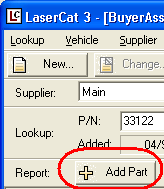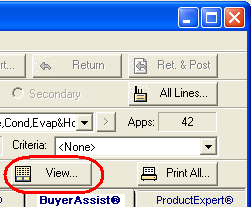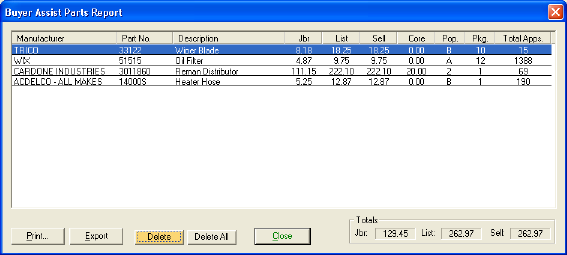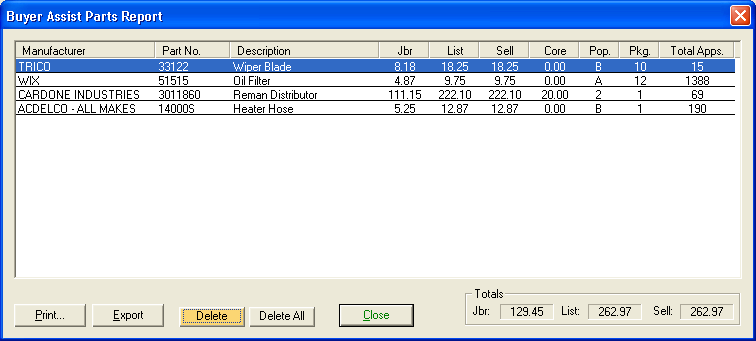BuyerAssist Parts Report
You can use the Buyer Assist Report to list parts that you want to stock at your store. Then you can use the list to order the parts.
To create a BuyerAssist report, do the following:
-
Perform a BuyerAssist part lookup.
-
On the results window, click the Add Part button.
-
Repeat steps 1 and 2 until you have added all the parts you want to the report.
-
Click the View button or select B.A. Report>View Parts from the drop-down menu.
-
LaserCat 3 displays the parts report.
The report displays the manufacturer, the part number and description, pricing, pop codes, number of items in a package, and the total number of applications for the part.
-
Click Print to print a hard copy of the report.
-
Click Export to save a copy of the report in a file format that you can open in Microsoft Excel.
-
Click Delete to remove the select part from the report.
-
Click Delete All to remove all parts from the report.
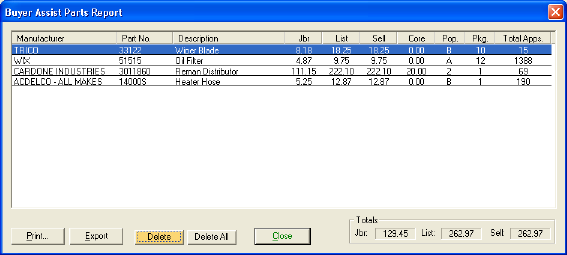
Full size view
Click  on the online help navbar to return to the previous topic.
on the online help navbar to return to the previous topic.