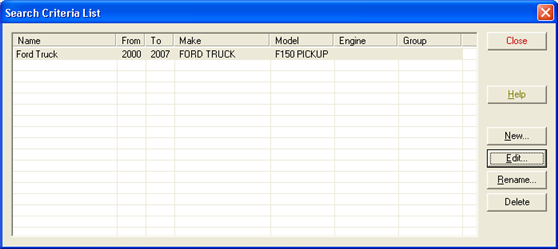
You can save search criteria for just one vehicle type when performing lookups in BuyerAssist and ProductExpert. This feature is helpful for businesses that specialize in only a few vehicle types, such as fleet-maintenance organizations or specialty repair shops.
To save search criteria, do the following:
On the main LaserCat 3 window, select Setup>BuyerAssist Search Criteria.
The Search Criteria List dialog box opens.
Click the New button.
The New Parts Criteria dialog opens.
Type a name for the search that will be easy to remember and that other users will understand.
For example, Ford Truck.
Tip: You can use spaces and characters like & or + if you want.
Click OK.
The New Parts Criteria dialog box closes and Setup Search Criteria opens.
On Setup Search Criteria, specify the start and end years, the make, model, engine, and part group as needed.
Click OK.
Your new search displays in Search Criteria List.
To use your saved search criteria, click the Criteria drop down list on the BuyerAssist tab, and select the criteria name.
Back to Viewing BuyerAssist Lookup Results
Click ![]() on the online help navbar to return to the previous topic.
on the online help navbar to return to the previous topic.