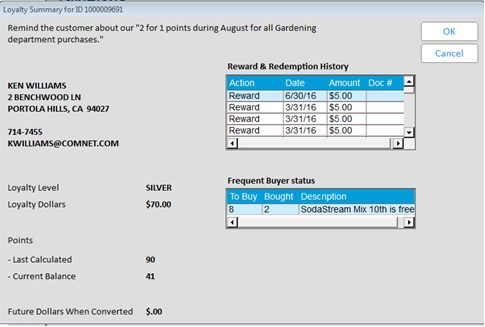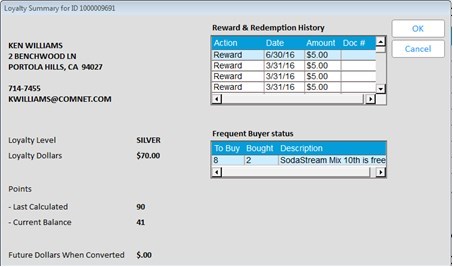
This window gives a summary of the customer’s loyalty status including their reward history. Display this window by clicking on the Misc Menu in Point of Sale, select H “Enter Loyalty #/View Loyalty Summary”, and then click on the <Summary> button. You may also display this window while in the POS Header Menu 8’s Customer Add/Change dialog (aka Customer QuickAdd) by pressing <Menu> and selecting Display Loyalty Summary. Since this Customer Add/Change dialog is also available in MCR you can see a customer’s loyalty summary when looking at the customer in MCR.
This loyalty summary window displays the customer’s name, address, phone number (dependent on option 9198), email (dependent on option 9199), loyalty level (dependent on option 9996), loyalty dollars and reward/redemption history (dependent on options 9067 & 9068 both being > 0), points information (dependent on option 9061), and Frequent Buyer promotion status (dependent on option 9811 "Punch Card Dynamic Promotions on System"=Yes).
You can also optionally include user-defined text at the top of this window. You can use it to answer questions a clerk may be asked about the information in this window, or to advertise an upcoming loyalty promotion. Enter this text in Option Configuration's Misc Menu Z "Maintain user-defined notes/text". then enter the code you assigned to this text in Option 1702 “Note/Text to display in Loyalty Summary”.
Example 1 (without user-defined text)
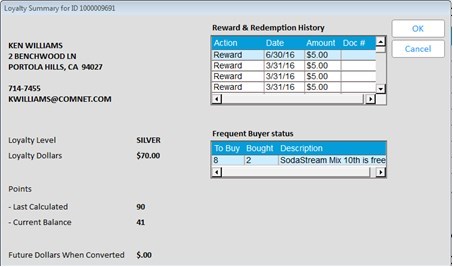
Example2 (with user-defined text)