Use this procedure to set up Offline POS Clients in an Offline POS Master/Client setup. This procedure assumes you have already set up an Offline POS Master.
Multistore: an Offline POS Client must exist in the same store as the Offline POS Master to which you are associating it.
![]()
In order for an Offline POS Client to get its refresh Data from the Offline POS Master, the Master must have performed at least one offline database refresh on Eagle For Windows level 18 or higher.
You must know the exact computer name of the Offline POS Master PC to which the Client will be associated. To obtain the name of the Master, right-click on the " My Computer” icon on the desktop of the Master PC, then click Properties. From the System Properties dialog box that displays, click the "Computer Name” tab.
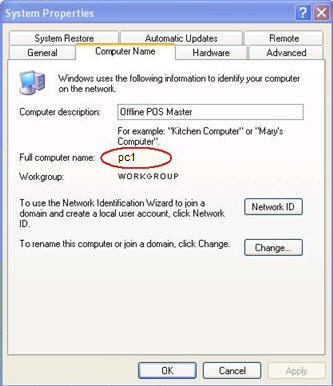
Write down the "Full computer name" of the Offline POS Master.
From the Client, display Network Configuration. Click the "Offline POS” tab. Go to the "Get offline Files From” field, right-click and type in the full path of the Master’s shared folder, as follows (do not use any spaces):
\\ {full computer name} \ {share name} \
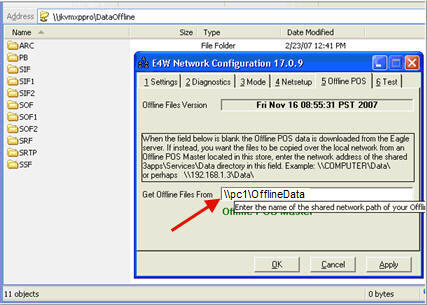
Click Apply, then close the Network Configuration dialog.
Proceed to the topic "Downloading Offline POS Files."
![]()
If you ever need to go back to getting updates from the server, you must clear out the path you entered in Network Configuration (in steps 3 and 4 above). Then schedule daily and monthly downloads from the server. To do this, see the topic "Downloading Offline POS Files, the section entitled "Scheduling Daily and Monthly Downloads." Click here to go to the topic.
![]()
Theoretically a given station can be configured as an Offline POS Client getting its offline data from an Offline POS Master in that store, and that same PC can also be used as the source for the offline data refresh for another PC in that store that is configured as an Offline POS Client. Thus, a station can be both an Offline POS Client and also an Offline POS Master.