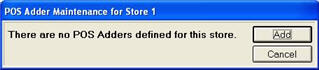
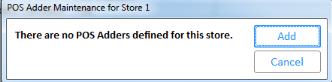
Create an SKU in Inventory Maintenance for each POS Adder. Then use "Maintain POS Adders" in Options Configuration to add POS Adders. You can have up to 999 Adders. The procedure below assumes you have already set up options for the POS Adders feature.
Set up a department specifically for POS Adders, and use that department when adding the SKUs. This will ensure that General Ledger is updated properly.
Create a SKU in Inventory Maintenance for each POS Adder. For each SKU, be sure to set the Discountable field to N on the Codes tab of Inventory Maintenance. Adders do not support discounts.
Epicor recommends the following settings on the Codes tab of Inventory Maintenance; however, you may use different settings depending on your particular needs.
Set the Keep Stock Info, Keep Prices, and Tax Status to No.
Set the Special Record field to M (Miscellaneous Item).
Display the Options Configuration window, click Misc, and select D-Maintain Point-of-Sale Adders.then under the Transactions heading, click Maintain Point-of Sale Adders..
Click Add.
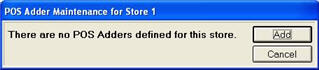
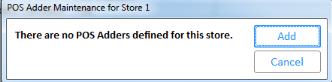
In the Create New dialog that displays, enter the Adder SKU, select the Adder Type, and select whether or not this adder amount will be terms discountable. Then click OK.
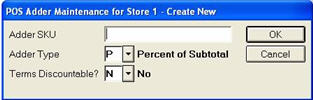
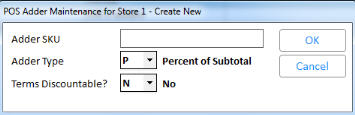
Do one of the following in the next dialog, depending upon which Adder Type you selected.
If you selected Adder Type P, enter the Minimum $ Charge and the % of Subtotal. Then click OK
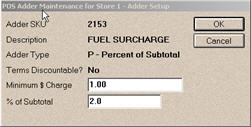
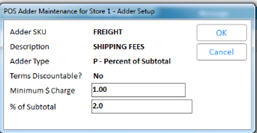
If you selected Adder Type F, enter the flat amount to charge in the $ Amount field. Then click OK.
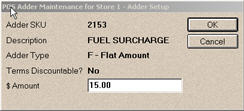
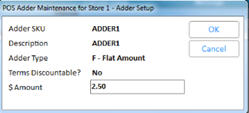
If you selected Adder Type M, no additional field entry is required. Click Cancel to exit the dialog, or select another button as needed.
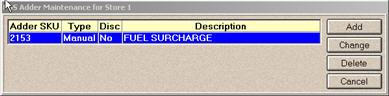
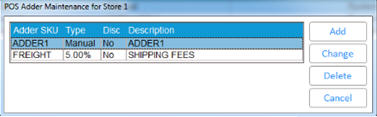
If you selected Adder Type R, enter the Minimum $ Charge, the From $ Amount and the % of Subtotal for the first range, and click OK. Then in the next dialog that displays, click Add Range to add the next range. Based on the subsequent range, the system automatically enters the "From$" field of the previous range . You can add up to 10 ranges. When finished, click Cancel to end the session.
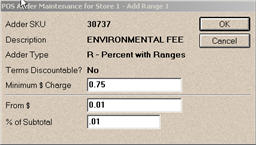
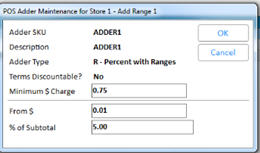
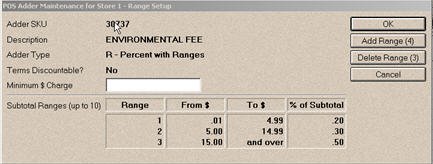
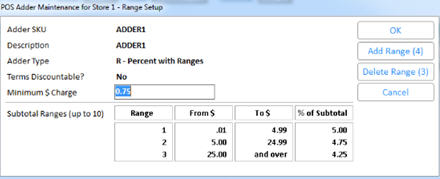
Note: If you need to delete the last range you entered, click Delete Range.
If you selected Adder Type S, follow the procedure described in the previous bullet, except that you'll be entering flat amounts instead of percents of subtotal.