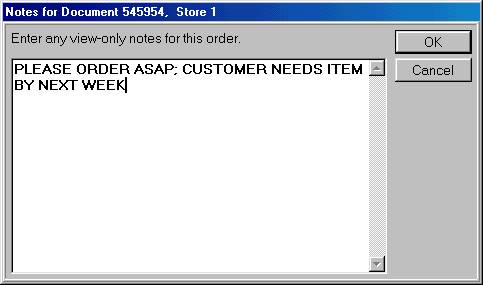
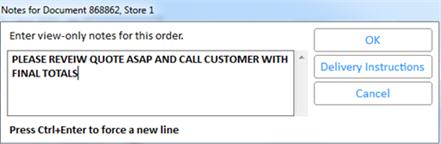
From the POS window, you can enter notes and attach them to any type of saved transaction. You can also view and/or modify existing notes. Notes are view-only; they do not print, they are archived with the invoice in QuickRecall.
Note: From the Purchasing and Receiving window, you can add, view, and modify notes on special order items that have been placed on a PO. Click here for more information.
Click Menu. A dialog box displays.
Click Enter Document Notes or Delivery Instructions. The Notes dialog box displays.
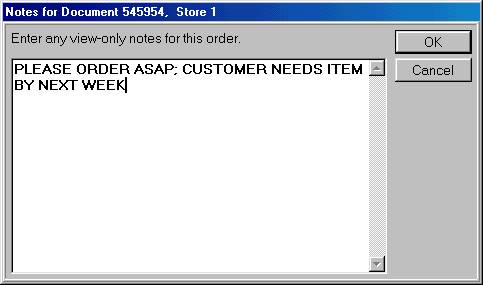
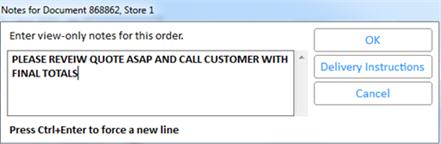
Add a note by typing in your message. If a note already exists, you can simply view it, or modify it by typing a new note (or add on to the note that is already displayed).
Click OK to save the note and close the dialog box.
Proceed with the transaction as you normally would.
You can also access the Notes dialog box from the POS Open Document Detail viewer.
