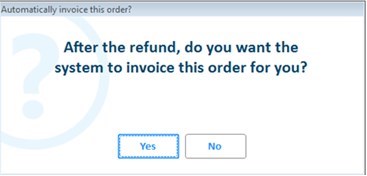
Display the saved transaction in POS.
On the Posting Screen, press total.
On the Finish Order dialog box, select an option. The payment boxes display.
Enter the appropriate payment information and press enter. The invoice prints. If any items on the transaction have Y in the Loading Required field in Inventory Maintenance, then a loading ticket also prints.
Note: loading tickets do not print for orders or special orders created from bids.
If you try to invoice an order in which the deposit exceeded the order amount, you must first refund the deposit and then invoice the order. Option 1478 "Automatically invoice order after refunding excess deposit" allows you to automatically invoice an order when the excess deposit is manually refunded. This option’s default is No to preserve current behavior. It supports all domains, defaulting to ‘by System’.
Set this option to Yes if you want the system to automatically invoice the order once the deposit has been refunded. Set this option to Prompt (P or X) if you want your clerk to be asked if they want to automatically invoice the order once the deposit has been refunded.
Set this option to No if you do not want the system to automatically invoice the order once the deposit has been refunded. In this case the clerk will need to refund the deposit and then recall the order to invoice it.
If Option 5093 "Terminal used when updating POS Orders from outside of POS" is not already configured with a terminal, you must enter a terminal the system will use to automatically invoice the order once the deposit has been refunded. Make sure this terminal's signed-on user and store have full POS security.
This is the prompt the clerk will see when option 1478 is set to P or X.
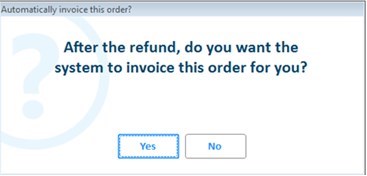
Please review these limitations before setting this option to Yes or Prompt:
The customer's receipt will be the 'Deposit Refund' that prints to the invoice printer, or you can print the final invoice from QuickRecall (there may be a slight delay before it is available).
If the excess deposit is due to Dynamic Promotion pricing applied when the order is invoiced, the 'Deposit Refund' invoice doesn't reflect the promotion pricing. Print the invoice from QuickRecall for accurate pricing on items that received a Dynamic Promotion.
Printing the invoice from QuickRecall says 'Reprint'.
Not supported if you are printing orders and invoiced orders to the receipt printer.