
(Service and Repair users only)
The Voided Items Viewer (VIV) displays voided items for a range of dates (newest to oldest), a specific customer, a specific SKU, or a specific clerk:
SKUs added and then voided on completed Sales and Credit Memos
SKUs added and then voided on a Sale which gets Suspended
SKUs on voided Sales and Credit Memos
SKUs on transactions created when using training mode
SKUs added and then voided from a new Order, Special Order, Estimate, Service Order, Layaway, or Transfer prior to it being saved
SKUs on new Order, Special Order, Estimate, Service Order, Layaway, or Transfer where the transaction gets voided before being saved.

This viewer will NOT display voided SKUs on existing Orders, Special Orders, Estimates, Service Orders, Layaways, or Transfers which are subsequently deleted.
To get started enable Option 1752 “Record POS Voided Transactions and Voided Items" and assign security bit 1141 "Access Voided Items Viewer (VIV)" to the roles you want to have access to this information.
Review the number of days entered in option 108 “Days to keep Voided POS Transactions” if you want to increase the period of time than the default of 120 days (4 months).
From the Eagle Browser, type VIV in the Launch bar, and click Enter (alternatively, you can click the Sales Review Menu then Voided Items Viewer). The Voided Items Viewer displays.
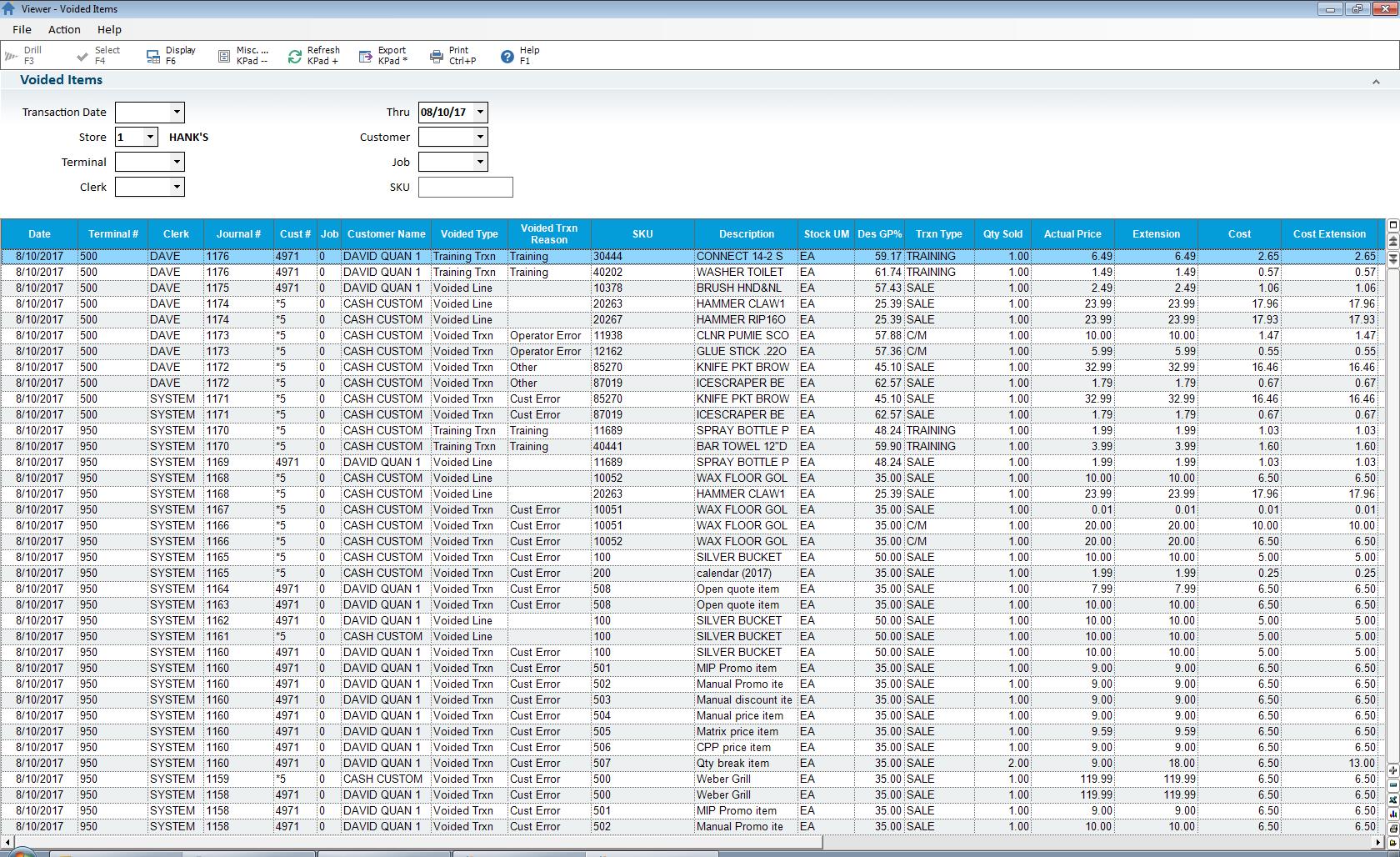
Notes:
The information in the Voided Items Viewer is mapped in Compass giving you the ability to share this information with a 3rd party loss prevention company.
Neither RICU nor CCN/CCJ update the voided item’s SKU nor Customer/Job since it is historical data.
Existing report RVT (Void Transaction Detail Report) continues to be available for use. But unlike this viewer it does NOT report on items which are added and then deleted from a completed or saved transaction.