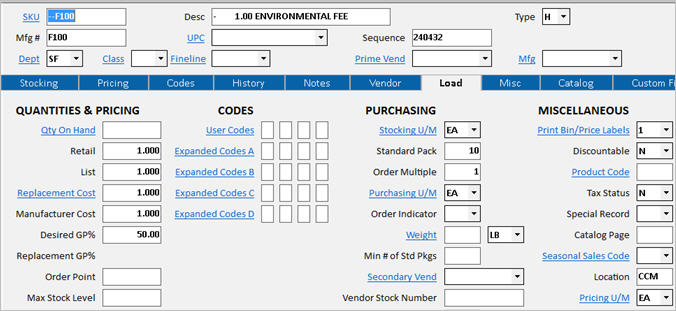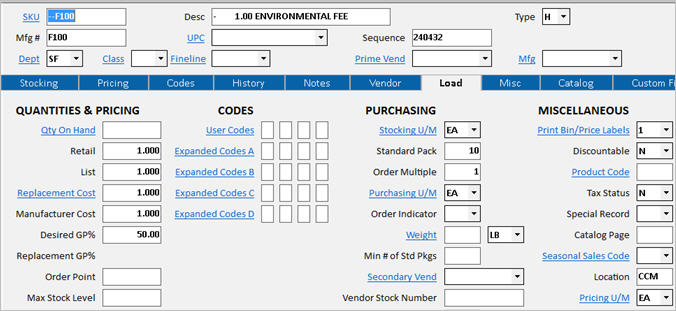POS Special Fees: Set Up SKUs
Special Fee SKUs help the special fee information flow through the system. At POS, the Special Fee SKU is posted along with the item that has the fee. For example, if the environmental fee on a gallon of paint is $1.00, the special fee SKU for one dollar posts to POS whenever the paint is sold.
Planning Your SKUs
You may want to create a list of the Special Fee SKUs that you want to create. For example, you may set them up by price, such as 25 cents, 50 cents, $1.00, etc.
Setting Up a Department for Special Fees
Consider setting up a department just for your Special Fee SKUs. This will help you set up General Ledger passoff to post all deposit “Revenue” to a special G/L account.
Setting Up SKUs
- .
- Create a SKU for each Special Fee, using the criteria outlined below.
- Because the SKU will be visible in POS and on the invoice/receipt, you may want to make the SKU and its Description stand out. For example, you might set up SKU --F100”, for a $1 fee (notice the two leading dashes). You might set the Description field to - DEPOSIT (notice the dash and the 10 spaces). Note that if you think the rates might change in the future, you may not want to include the fee amount in the SKU. For example, for an environmental fee, you might use ENV_FEE as the SKU.
- In the Department field, select the special department you set up for Special Fee SKUs.
- On the Pricing tab, in the Cost and Price fields, enter the fee. The Replacement Cost, Average Cost, and Retail Price(s) should be equal. For example, for a $1 fee, you would set the retail, replacement, and average cost to 1.00.
- On the Codes tab, set the Discountable and Taxable fields to N. You may also want to set the Keep Stocking Info field to N so that you can prevent the “Insufficient Qty” box from ever displaying for Special Fee SKUs in POS.
- If you use Returns Validation, and you have set up options 8943 and 8944 to exclude items from Returns Validation, then on the Codes tab, set the appropriate User Code position and value to exclude the Special Fee from Returns Validation. This ensures you don’t have to validate every fee when doing a return.
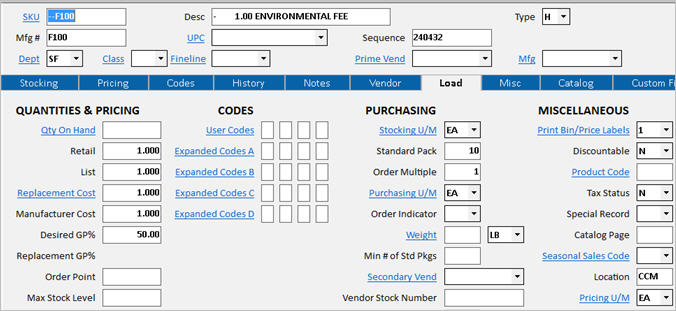
- Now that you have set up your special fee SKUs, set up the special fee codes to link to the special fee SKUs.