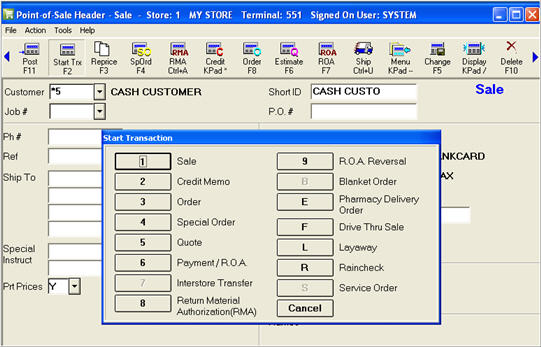
In POS from the Header menu, press Start Trx (F2), and select Drive Thru Sale.
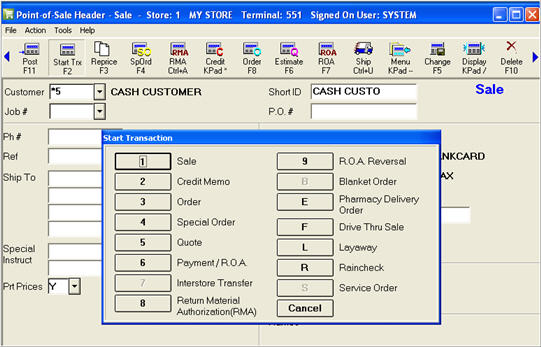
Ring up the prescription(s) as well as any non-prescription items, as you normally would.
Press Total. When the message to print a drive thru receipt displays, select OK. Click here to view a sample receipt.
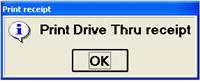
The following information prints on the receipt:
Store header logo (based on receipt printing options setup)
Store name and address (based on receipt printing options setup)
Items purchased
RX signature, Credit Card signature and information, and in-house account signature and information.
The following information prints to allow the drive thru customer or delivery agent to enter the customer's information for a credit card purchase.
Auth # ______________________________
Lic # and State:______________________________
Card #: ______________________________
Exp Date: ______________________________
Name: ______________________________
Addr 1: ______________________________
Addr: 2: ______________________________
In addition, the following information prints to allow the customer or delivery agent to enter the customer's in-house charge information.
Name: ______________________________
Acct # : ______________________________
Upon printing of the drive thru receipt, you are prompted to continue with the transaction to totals. Respond to any prompts to capture the appropriate pharmacy signatures, such as for HIPAA, safety caps, or counseling from the pharmacist.