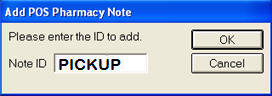
Your Epicor representative will set up most of the pharmacy options for you, but you should set up the following options and the corresponding notes that go with them.
In each option listed below, set up an ID for the notes that will display on the signature capture pad at POS.
9183 "Pharmacy Note to use for Prescription Pickup Signature." For example, you might use the ID "PICKUP."
9186 "Pharmacy Note to use for Safety Cap Signature." For example, you might use the ID "SAFETY."
9188 "Pharmacy Note to use for Pharmacist Consult Signature." For example, you might use the ID "CONSULT."
9190 "Pharmacy Note to use for Consolidate Pharmacy Signatures." For example, you might use the ID "CONSOL."
Use the following procedure to set up the actual notes that will display on the signature capture pad at POS.
Click Misc, and select O—Maintain Pharmacy Notes. The POS Pharmacy Note Maintenance dialog displays.
Click Add, and enter the note ID that you entered in option 9183, and click OK. Using the example in the previous section, you would enter "PICKUP" in this field.
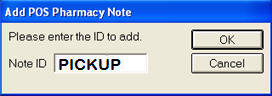
In the box that displays, enter the note that you want to display on the signature capture pad. If you want to add a description for the note that will display in the POS Pharmacy Note Maintenance dialog, Click Note Description, and enter a description. To save your changes, click OK.
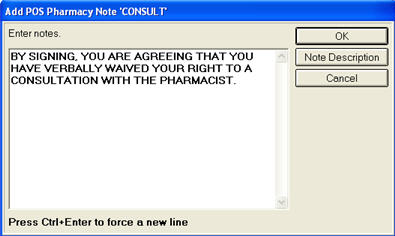
Repeat steps 3 and 4 for the other options (9186, 9188, and 9190).
If you need to delete or edit one of the notes you set up, then use the Delete or Edit button in the POS Pharmacy Note Maintenance dialog.