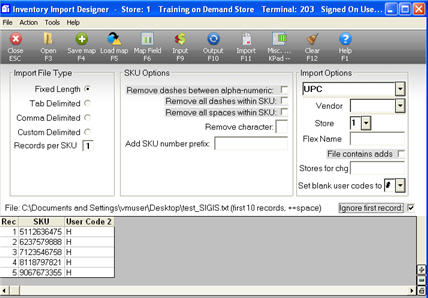
(Pharmacy users only)
Use the following procedure to update you Inventory File with EBT-Eligible Items (Electronic Benefit Transfer users only).
Obtain the list of EBT-eligible items.
Create a column with a code to designate that these are EBT items.
Save the file as a comma separated file (CSV).
From the Eagle Browser, click Data Import Menu, then click Inventory Import Designer.
At Import File type, select Fixed Length.
Leave SKU Options Blank.
At Import Options, do the following:
Select UPC Code from the drop-down box.
At Flex Name, enter EBT.
Un-check File contains Adds, and place a checkmark at Ignore First Record.
Click Map Field (F6), type an "S" for SKU, and press Enter. Use Start Position 2 and End Position 12, and click OK.
Click Map Field (F6) again, type a "U" and press down-arrow to locate the appropriate User Code position (you defined the User Code position and value in options 1073 and 1074 in Options Configuration). Then click OK. In the Constant field that displays, type the letter H, and press Enter.
Click Open (F3). Locate and select the SIGIS list that you saved on your PC, and click Open.
Click Output (F10). Make sure there is a check mark at the Ignore First Record box. The UPC codes and the letter H for the first ten items on the list display at the bottom of the screen.
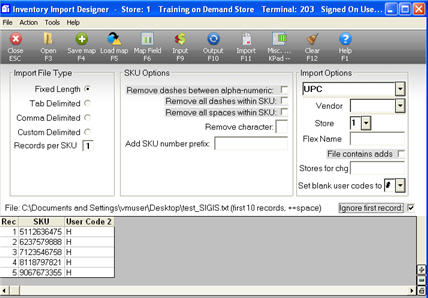
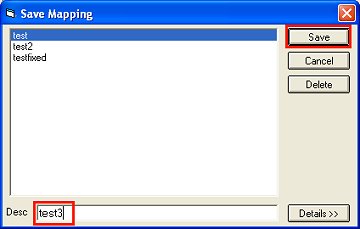
Click Import (F11). In the dialog that displays, click the Import button. An Import Status bar displays in the center of the screen. Wait until the import finishes (approximately 5 minutes).
When the Import is complete, the screen displays the number of records read and errors. The errors are items that it could not find with that UPC Code or items that did not exist in the Inventory file.
Click Cancel. This step downloads the records into Flexible Inventory Load (FIL). Use FIL to view/modify the imported data.
When you are satisfied with the data, finalize it by running the Flexible Inventory Load Report (RFL) with option F.
From the Eagle Browser, click Data Import Menu, then click Inventory Import. The Inventory Import dialog box displays.
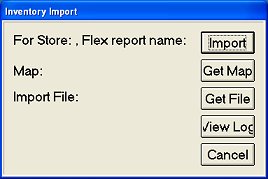
Click Get Map, select the map file you saved for importing EBT data (see step 9 above), and click Open.
Click Get File, locate the EBT file to be imported, and click Open.
Click Import. As the import executes, a progress bar displays. In a moment, the total number of records imported displays in the last line of the dialog box.
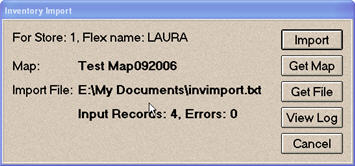
Use Flexible Inventory Load (FIL) to view/modify the EBT data. When you are satisfied with the data, finalize it by running the Flexible Inventory Load Report (RFL) with option F.