Displaying Special Order Information
If an item on a PO is also on a special order in point-of-sale, you can do the following from the Purchasing and Receiving window:
-
- view customer contact information about the special order
- view the special order in a grid
- With your purchase order displayed, click Post to go to the posting screen. For more information about displaying a purchase order, click here.
- Double-click on the item for which you want to view special order information.
- Click Misc. A dialog box displays.
- Click Show Special Order Information. A dialog box displays the customer contact information for the item's special order.
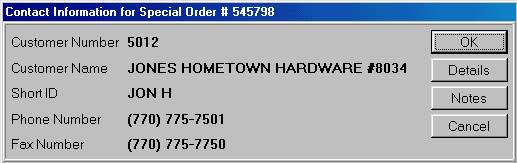
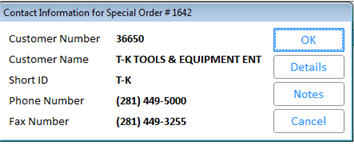
- Click OK to exit the dialog box, or click Details to view the special order in the Open Document Detail grid.
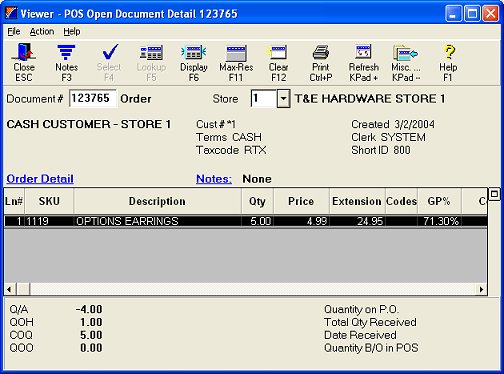
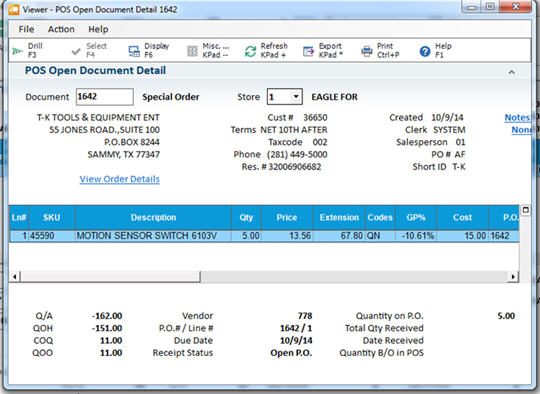
-
Click Close when you are finished viewing the grid.

Instead of using the Misc button in step 3 above, you can access the same special order information by clicking the special order hyperlink. The hyperlink displays in blue at the bottom of the posting area.
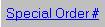
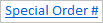 .
.
If this link is not visible on your screen, click the Flip button until it displays.


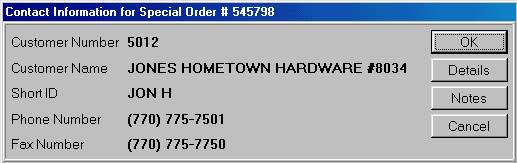
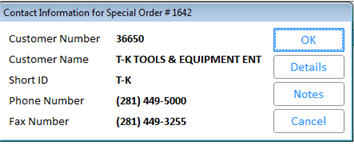
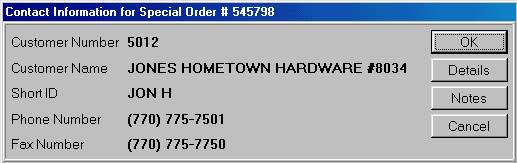
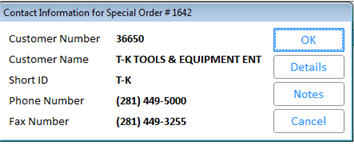
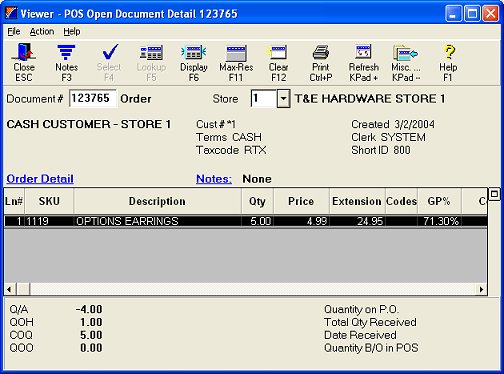
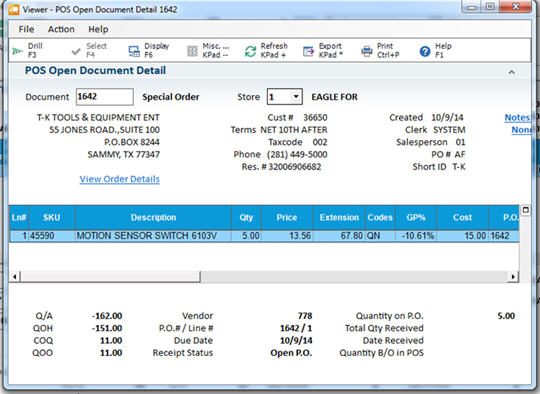
![]()
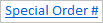 .
.![]()
