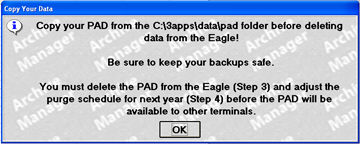
After clicking step 2, you’ll receive an informational message indicating that you need to back up the new PAD file on your PC before you delete the information from your Eagle. You need to manually back up the files that are now on your PC to a safe backup location that is NOT on your PC, such as an external hard drive, DVD, or your network server (if you’re set up that way). This ensure a safe and reliable backup in the event your PC fails.
Note that this backup is different than the nightly system backup that runs on its own; this backup is something you must do on your own to protect your data. Additionally, you need to copy the folder to your Local PAD folder, as this file will be copied over the next time you download a PAD file.
To complete the second step:
From the Eagle Browser, click System Management Menu, then click Archive Manager.
From the Archive Manager menu, click Make PAD (F5).
Click Second Step.
The following screen displays, indicating that you need to back up the PAD folder before continuing to the next step; click OK.
Note: The "3rd Step" completely deletes the archived data from your Eagle system; therefore it is critical to copy the file to the local PAD folder, and back up the data from your PC in order to assure that you have a safe copy of the data for future reference.
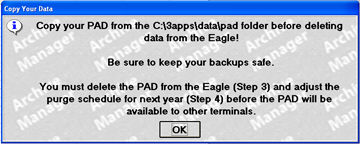
Copy the PAD file data to your safe backup location such as your external hard drive, DVD, or network server.