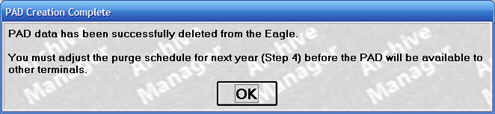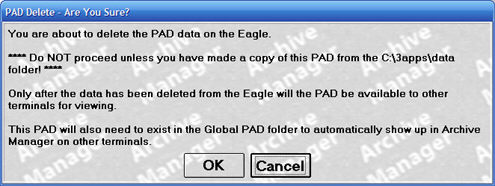
The third step is important, because it permanently deletes the archive data from the Eagle system. Once the files are deleted, they are permanently removed from the Eagle system. Therefore, it is crucial to back up the data you downloaded to your PC before completing this step. That ensures you'll still have a copy if something happens to your PC.
To complete the third step:
From the Eagle Browser, click System Management Menu, and then click Archive Manager.
On the Archive Manager menu, click Make PAD (F5).
Click 3rd Step.
The following screen displays indicating that you are about to delete the PAD data from your Eagle system. Do not proceed with this step unless you have copied the PAD file into you Local PAD folder, AND backed up your PAD data from your PC, then click OK.
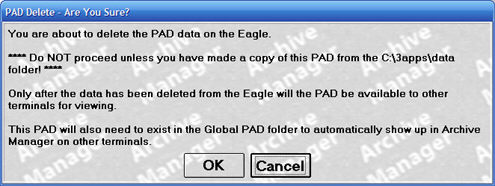
The following screen displays indicating that all of the PAD data has been removed from your Eagle system; click OK.