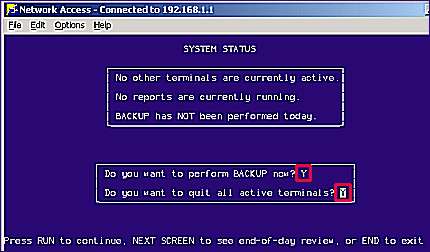
If automated backup runs nightly on your system, you do not need to run a manual backup. However, occasionally you may be required to create a manual backup. For example, you are installing new software during a slow period of the day, and need to create a backup before beginning the installation. Use the following procedure to create a manual backup.
From the Network Access Function prompt, type BACKUP and press <Enter>. The System Status screen displays.
Type a Y in both the "Do you want to perform BACKUP now?" field, and in the "Do you want to quit all active terminals?" field.
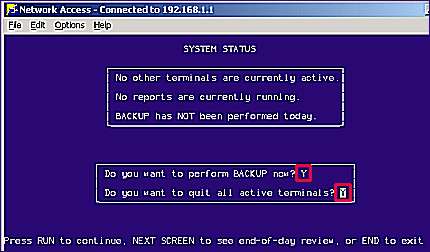
Press <Run>.
The system checks for active terminals, reports that are running, and whether a backup has been performed for the day. The backup process will quit the active terminals; however, any active reports must be manually aborted using Report Queue Maintenance. To view reports that are running, press <Nxt Scr>. If you need to abort reports, press <End> to exit the Backup function.
If reports are running and you need to abort them,
check with the User who is running the report before aborting. If
you know that a particular report is short, wait a couple of minutes,
and then click ![]() in the Report
Queue Maintenance window to verify the report is complete.
in the Report
Queue Maintenance window to verify the report is complete.
![]()
NEVER abort a report that is Finalizing data. This can cause problems in the files that are being updated. Employees should know not to run reports after a certain time in the evening (once the backup is automated) and should also check the report queue before leaving for the evening.
If you exited the Backup screen because reports were still running, repeat steps 1-4 above when you're ready to start the backup process again.
When prompted, enter the correct backup tape into the tape drive (If you are using a CD or USB, it will be labeled on the fly), and then press <Enter> to continue.
When the backup is complete, the screen will change to indicate if the backup was successful.
Press <End> to exit the screen.