(Document Scanning users)
Use the Document Imaging Viewer to view scanned documents or imported TIF files. You can also FAX, print, rotate, annotate, or generate a .pdf version of a document.
![]()
All other types of imported documents (except imported TIF files) cannot be displayed in the Document Imaging Viewer; such documents are displayed in their native application (Word, Excel, Acrobat, etc.).
From the Document Scanning Queue or the Scanned Documents Viewer, double-click the File Name of the desired scanned document. The document displays in the Document Imaging Viewer.
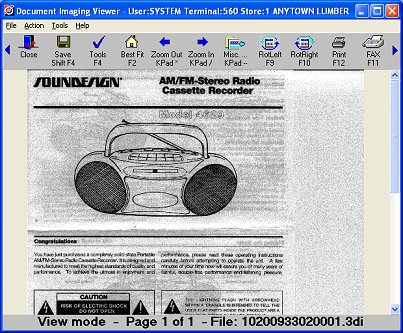
Do any of the following, as desired:
(Eagle FAX users) To FAX the document, click FAX (F11), fill in the dialog box that displays, and click OK.
![]()
To send faxes directly from the Document Imaging Viewer, you must have "Enhanced FAX capabilities" (MSY option 5039) enabled and you must have the Generic Postscript Printer set up as the FAX Printer in Device Configuration on your PC. The device name must be "Generic Postscript Printer" or "E4WFAX", as defined in the instructions for setting up Enhanced Fax. Faxes sent from the Document Imaging Viewer are rendered immediately at the local PC and then sent directly to the server for faxing, unlike POS which uses the Fax Server PC to render faxes.
To print the document, click Print (F12), select the pages to print, and click OK.
To rotate the document left or right, click RotLeft (F9) or RotRight (F10).
To annotate the document, click Tools (F4). For more information about annotating, click here.
To generate a PDF version of the document, click Misc (Kpad -).
Click Close (or click the X in the upper right corner of the window) to exit the Document Imaging Viewer.