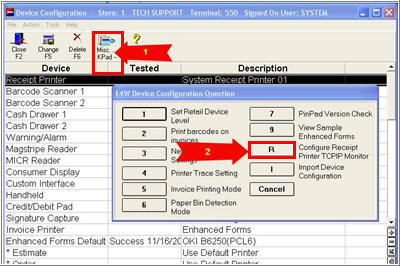
You can have the same data that prints on your receipt printer sent to an IP port on your network to a DVR used by most video surveillance hardware. This allows the video surveillance application to capture the data with video as the event occurs. Please refer to your surveillance provider to find out if this capability will work with their software.
Based on your security camera system, find out the IP address and Port on which it will accept Eagle data.
At the first POS station, go to Device Configuration.
Click Misc (or press - on the keypad), and select R Configure Receipt Printer TCPIP Monitor.
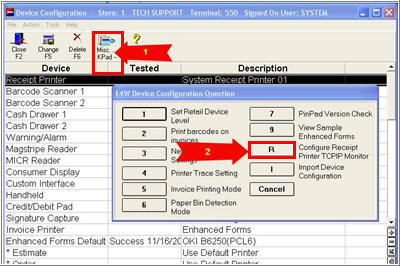
In the dialog box that displays, enter the IP Address and Port information from your security camera DVR system, as shown in the following example. Be sure to place a checkmark in the Enable box. Click OK.
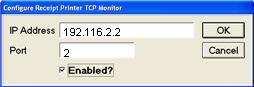
![]()
If you want real time output, the receipt printer must be set up to print as the transaction occurs. To check the receipt printer setting, double-click Receipt Printer in Device Configuration