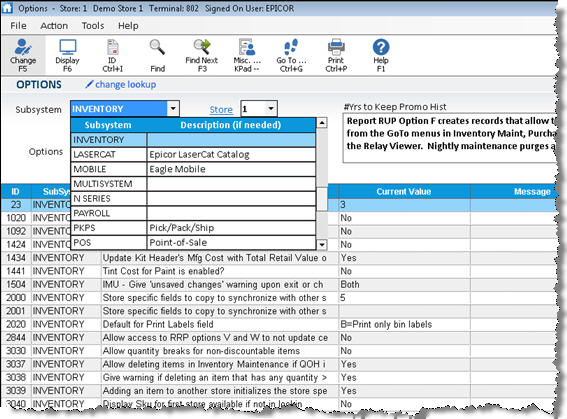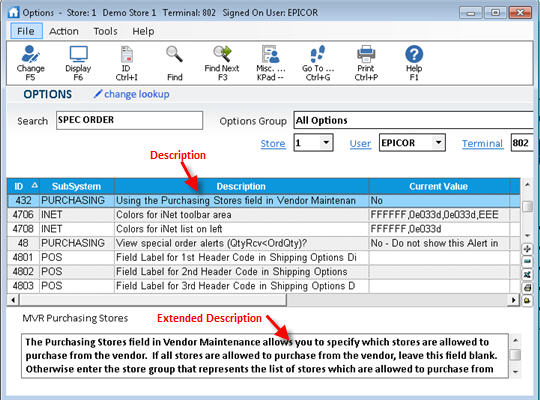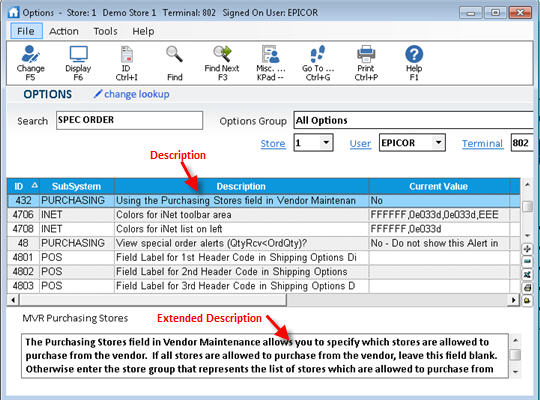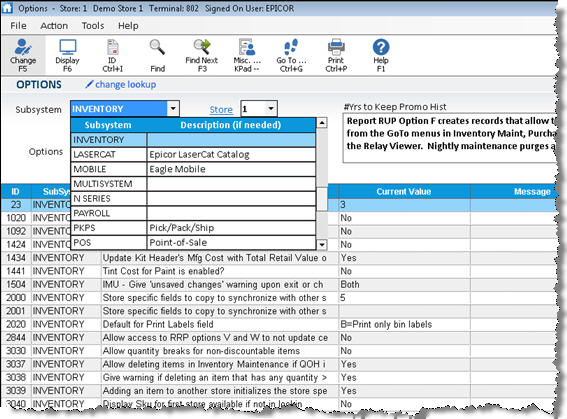Searching in Options Configuration
Options Configuration has two general modes for conducting options searches: The simplified mode and the traditional mode.
Simplified Search
In the simplified search, there are several ways for you to search for options (or security bits).
- Search – Enter a search word(s) in the Search field, and the system searches both the Description and Extended Description for the value you entered. The option(s) containing that value display in the grid. Note: Entering multiple words (partial or entire words) in the Search field executes an "and" search. For example, entering SPEC ORDER finds options that have a word that begins with spec (ie special or specify) AND also has a word that begins with order. In this example, the search would display an option that contains the words order and specify. Entering SPECIAL ORDER would not include that option, since it contains the word specify but not the word special.
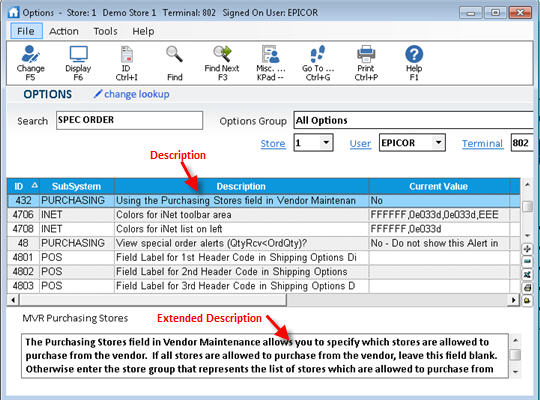
- Options Group – use the drop-down in this field to display All Options, All Options+Security bits, or to select one of the logical groupings of options.

While you can search for security bits in Options Configuration, you cannot modify users' security in Options Configuration. To change a user's security use Security Maintenance.
Traditional Search
In the traditional search, which you access by clicking "change lookup," you can select criteria from the various drop-down lists to narrow your search. You can also use the ID button on the toolbar. The following are some examples of searches in the traditional mode.
- To view all options from a given application such as Inventory, select Inventory (or any other application) in the Subsystem drop-down, select All Options in the Options box, and press Enter.
- To view all options (except MSY configuration options set up by Epicor), leave the defaults of "All" in the Subsystem and Options fields, and press Enter.
- To view an option when you know its option ID number, click ID, enter the ID number, and press Enter.
- To view store-specific, terminal-specific, or user-specific options, select All from the Subsystem drop-down, and then select Store, Terminal, or User from the Options drop-down list, and press Enter.